Notebooks 6 – our summer edition – is a major update with a whole lot of additions, improvements, changes and corrections. Many of our users’ suggestions found their way into this release, and we want to thank you all for continuously sharing your ideas and requests with us. This is what helps us stay on track.
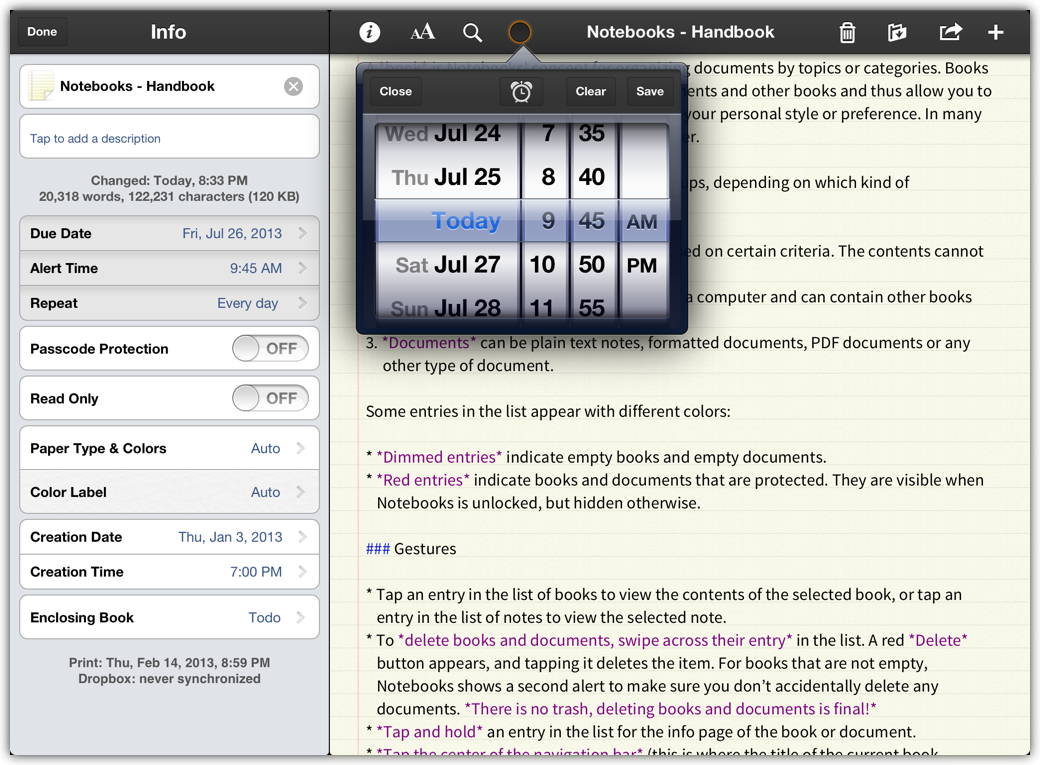
If there is anything in this release that you dislike, chances are high that you find a switch in settings to restore the original behavior. If there is anything you are missing, don’t hesitate to share it with us.
The list below contains pretty much everything new in Notebooks 6.
Improved Task Management
- Repeating Tasks
- Set tasks to repeat at regular intervals, either “when due” or “when done”
- Set details in task’s info
- Automatically extract tasks from document after editing (you no longer need to do that manually)
- Activate in settings
- Option to save these tasks in your default inbox
- Option to add a default due date (“today”)
- Extract and assign context tags from tasks if available
- The task state icon is now available from the navigation bar, too
- Tap that icon to toggle the task
- Tap and hold the icon to quickly set or change due date and alarm time
- Alert time and repeat details are always visible in a task’s info, so there is no need to set a due date first; you can immediately set an alarm time or the repeat details
Automatically extract Contexts from a document’s Body or Abstract
- Assign a context by adding it to the body or abstract of the document; examples: @home, #todo
- Assign due date through tags like @20130704 or @2013-07-04
- Remove a context by deleting it from the body or abstract
- The list of available contexts is managed automatically, too
- Context tags can still be assigned manually through “Info”
- Activated in settings
Editing Enhancements (Plain Text)
- Option to indent lists in plain text (iOS6)
- Option to highlight Markdown syntax and HTML code (iOS6) – this makes Notebooks an even better Markdown editor
- Correct tab indentation for numbered lists
- ‘>’ is handled like a list character (like -, * or •)
- Support for ‘…’ (ellipsis) as extra key
- “Open in…” with text selected sends the selection to another app
Improved Markdown Support
- “.md” is now a now document type (news to be enabled in settings) which is saved as plain text but displayed as formatted HTML (the desktop version of Notebooks currently shows these documents as plain text; this will change with the next update)
- Documents with extensions .md, .markdown and .text are handled the same way: displayed as formatted HTML, edited and saved as plain text
- The new Markdownify action converts HTML to Markdown
- Option to disable Combined Markdown, which then produces .md documents instead of .html
- Setting to convert existing Combined Markdown to .md after editing
- The BIUS keyboard buttons can now insert and remove Markdown formatting characters
- Correctly handle trailing hash (#) for headers
- Tables: empty trailing row is automatically removed
Accessibility/Voiceover
All buttons and actions are not correctly labeled and a couple of issues related to Voiceover are fixed. Notebooks is now much better usable with Voiceover turned on.
Enhanced User Interface
- Flat design for toolbar and buttons; this design is active by default, but can be turned off in settings
- The most important actions for books are now directly accessible from buttons
- Info view shows/hides in a less distracting way
- iPad: Temporarily hiding the left column with a two finger tap on iPad works much smoother and is less distracting
- iPad: Changing from fullscreen to column view (and v.v.) in settings no longer requires a restart
- iPad: Typewriter layout for editable documents now preserves correct aspect ratio
- A new option to always edit in full screen mode
- New default font for documents (Source Sans Pro)
- Option to use the globally selected font for the list of books/documents, too
- Dropbox sync: pull down table of books&documents to sync the current book (shallow sync)
Misc Improvements
- Search remembers last selected search scope
- When asked for passcode, keyboard can be activated by tapping any of the code fields
- Improved handling of Notebooks internal links
- Correct handling of links to protected items when NB is locked
- iPad: Sketches are further improved
- Voice Memos start recording immediately
- Option to use HTML instead of webarchives (New from Pasteboard)
- Inserting current location adds a Google Maps preview in addition to the coordinates
- Added .fountain as editable document format – shown and edited as plain text only, Notebooks does not (yet?) perform any conversion
- Show “Abstract” and “Read Only” is available for all document types
- Setting to disable pinch&zoom to resize text in plain text documents
- After opening an external link from a formatted document, the BACK button appears immediately
- Send to … Organize:Pro
- Updated “Default Theme”
Various Fixes
- Avoid “creeping slowdown” when repeatedly showing keyboard for formatted documents
- “Hide Done Tasks” could have accidentally deleted embedded images during Dropbox sync
- Playing movies in full screen
- Many more minor improvements and fixes
The update for the handbook is delayed due to the number of changes; we’re sorry for that.
If you experience any issues, please contact us directly, because this is the most reliably way we can support you.

Great updates! Thanks! Just a little disappointed that pdf annotating did not come with this one. It would be nice to do all my work in one app vs. several.
Weird, it’s not showing the right font in the desktop app for some of my docs. My default is Trebuchet and that’s not the one that’s being displayed; the iPad app is correct.
Hi JD,
the documents that don’t show the correct font, are these plain text or formatted documents? Are they all in the same book or spread across different books?
Best,
Alfons
These are rich text docs (HTML), not in books, and whenever I update the doc on the app, then it starts showing in the wrong font on the Mac.
Ok, I think I know what the reason is: documents at the top level of Notebooks usually use the default font, set in Notebooks’ settings (iOS) or preferences (desktop client). – Could it be that these fonts are not identical?
Nope, both default fonts are set to TrebuchetMS.
So one more attempt: if you explicitly set Trebuchet as font for one of those documents on your Mac, does NB/Mac display the document correctly? (There *might* be a conflict with the font names; this is something we are working on for the next update)
Look at this screenshot: https://eonwing.com/s.png
As you see, the document font is set at Trebuchet, but the document is not.
The “buy more modules” line in Settings is rather intriguing — any hints or timelines?
Well, we originally planned to provide the first in app purchase modules in NB 6, but with iOS 7 and all the UI changes coming up we decided to wait a bit and maybe settle on a new strategy. – Modules in the pipeline are encryption, an improved PDF module, eBook creator and more…
Best,
Alfons