It has been quiet here for a while, and as long time users of Notebooks know, that means we have been busy working in our labs. This update is one result of our efforts, and the upcoming (and already rumored) major release for Notebooks for Mac will be the other – even bigger – change. But one after the other…
What is New in Notebooks 8.9
New Icon for Some Versions of Notebooks
One of the most obvious changes, even here on the website, is the slightly modified icon. The universal version of Notebooks (the one that runs on both iPhone and iPad) now shows an icon with a blue stripe, while the Phone only version will stick with the original red stripe. This makes it easier to distinguish the two versions on the App Store. We are also using the new, blue icon in Notebooks’ logo from now on.
There are more relevant changes than that, though.
Improved Editing with Advanced Extra Keyboard Keys
We always welcome user feedback, and while some ideas and requests are more specific than others, they can make a huge difference. The new advanced editing extra keys may seem very sophisticated, but if you write a lot using the on-screen keyboard of your iPad or iPhone, you know how hard it can be to select a word or phrase in order to delete it. Notebooks 8.9 provides a couple of very convenient shortcut keys that make deleting text a joy.
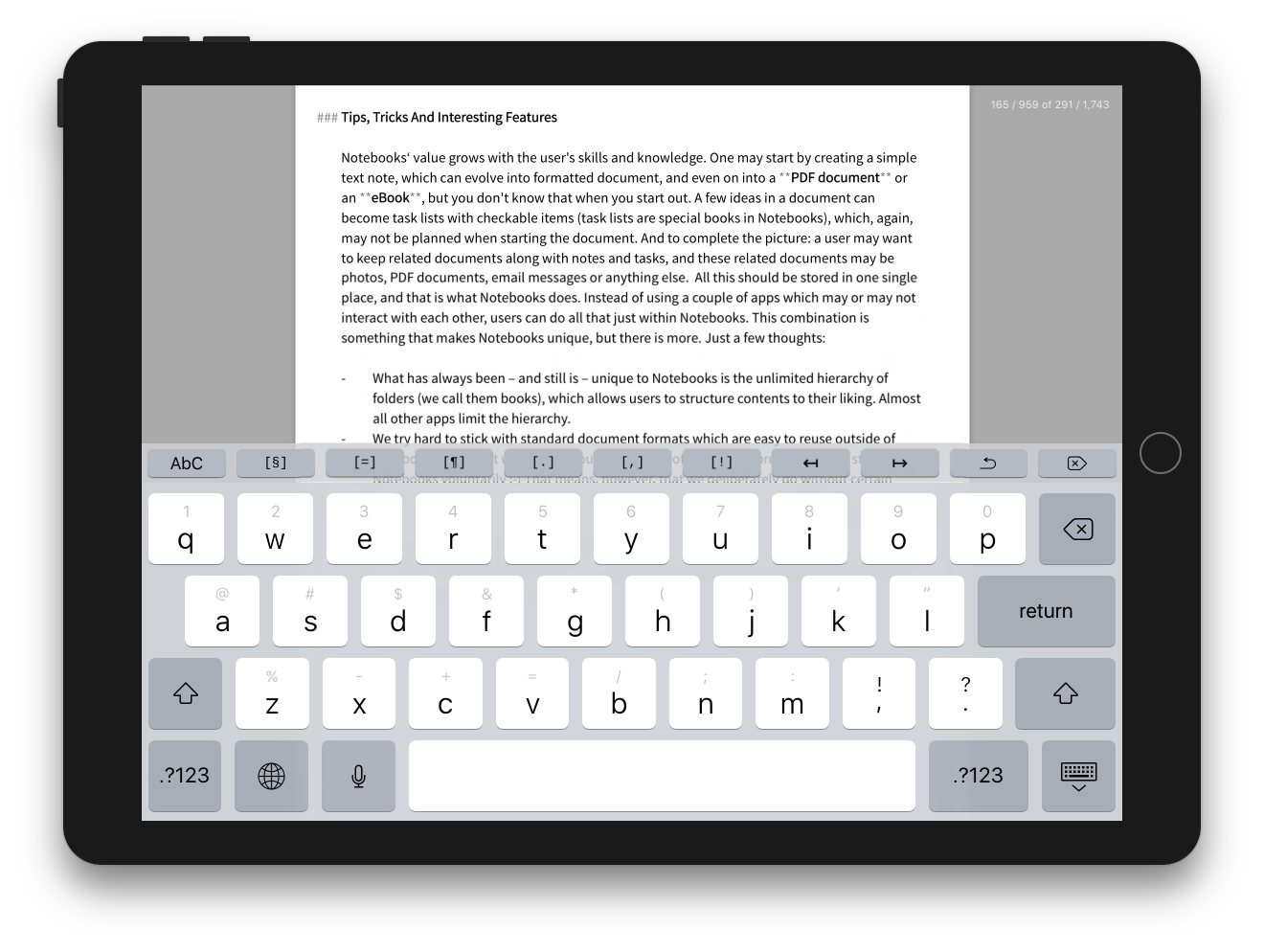
- Forward Delete:
[DEL] - Removes the character after the cursor. If you tap and hold the button, you delete the rest of the current line (this is what ctrl-k does on macOS).
The key appears as reversed backspace. - Advanced Forward Delete:
[§] - Allows you to delete words, sentences or whole paragraphs with a single tap.
To be specific: Notebooks inspects the character immediately preceding the cursor and deletes the text after the cursor, up to the same character. So if the preceding character is a space, Notebooks deletes up to the next space, which corresponds to deleting a word. - Advanced Forward Delete Variations:
[=] [¶] [.] [,] [?]etc - These are variations of forward delete, some of them are even customizable. For the detailed description, please refer to the online help or the handbook.
- Text Transformation:
[AbC] - Provides the text transformation options Capitalize, Make upper case and Make lower case for the selected text. If no text is selected, Notebooks applies the transformation to the word under the cursor.
- Markdown Heading: ##
- Use this button to set, increase or reset the Markdown heading level for the current line, independent of the current cursor position. Tap and hold that button to reset heading.
It is no longer necessary to put the cursor at the beginning of a line to change heading level. - Show Available Context Tags: @ or #
- When using Notebooks’ option to extract context tags from typed text, it has always been a challenge to remember which tags are already in use: is it @wip or @WIP, or #workInProgress? Now you can tap and hold @ or # on the row of extra keys for a list of context tags that are already in use; select the desired tag from the list to insert it at the current cursor position.
In addition to adding new keyboard keys, we also tried to improve the usability of the extra keys:
- When adding a new set of extra keys in settings, Notebooks offers a few new presets. They can be used as starting point for customization, and they also provide keys which can be difficult to add otherwise.
- Some keys have nicer icons, although you can still use regular characters to customize the keys.
- Function keys, like the cursor or delete keys, have a darker background color to clearly differentiate them from regular extra keys, which add text.
- You can now tap and hold the Undo button for a popup menu to select undo or redo; so both functions are reachable from a single button, which saves space on the row of extra keys. A dedicated Redo button is still available, though.
- After rotating the iPad or iPhone, the currently presented set of extra keys remains visible (Notebooks no longer scrolls back to the initial set).
New Word/Character Count Options
The word and counter used to show the total number of words and characters in the current document. There are situations and use cases when the relative position within the document is far more important that the total count. So we have extended the counter’s capabilities to provide multiple modes, from simple to complex.
- Tap the counter to toggle its display modes. Notebooks remembers your setting until you change it by tapping the counter again.
- Tap and hold it to change its transparency and get it “out of the way” for a while.
Improvement for Two-up Mode (iPad)
Just as a reminder: in two-up mode you can view and edit two documents side by side on an iPad in landscape orientation.
- When switching to another app while Notebooks is in two-up mode, the documents will now remain in place; when you return to Notebooks, the documents still appear side by side. (Does not work across relaunches, though.)
- We also fixed the crash when tapping the + button in left document.
PDF Reader Update
The PDF Reader received a major update with many corrections and improvements. The most notable changes:
- Users can set the transition type and scroll direction directly from within the PDF Reader.
- Users can set and change the annotation author’s name in Notebooks’ settings.
The PDF Reader is an in app purchase.
General Improvements
- In some areas, the brightness and readability has been improved for the black theme.
- When copying text from a plain text note, the pasteboard now contains the plain text version instead of a formatted version of the text. This may be relevant when pasting the text into another app (like Mail) where Notebooks’ custom font or formatting are not desired.
- When automatically extracting context tags from text, Notebooks now ignores TaskPaper’s “@done” notation as a context.
- Time stamps: when just a single format has been activated in settings, cmd-T (external keyboard) inserts that time stamp instead of using the default format.
- When adding photos from the Photos app, Notebooks now shows more “smart albums”.
- Support for evernote:// links.
Corrections
- Fixed crash when trying to access the user’s photos.
- Fixed the layout of formatted documents while search terms are highlighted.
- When creating a new plain text note, auto correction is immediately active.
- When editing formatted documents on an iPad Pro in 75:25 split screen mode, the keyboard no longer overlaps the last line of text.
- Fixed a glitch in info view that caused all entries to be empty.
- Dropbox sync now silently ignores conflicts due to illegal characters and continues the process.
- Fixed the occasional “sticking Done button” issue after hiding the keyboard.
- Markdown conversion no longer fails when text contains emoji symbols at the end of a line.
- Fixed a date display issue when presenting email messages.
- Respect dark theme setting for formatted preview.
That is it for this update, the todo list for the next releases is already building up.
As always, your comments, requests and reviews are welcome.
This update is available for download on the App Store.

OPML SUPPORT
I like it that the sorting options underneath the search field are now gray. It helps to focus on the notes and notebooks. It’s just a little thing but a good one.
Thank you for your feedback, Martin. I have to admit that this was a last minute change, motivated by the feeling that the blue sort options were way more prominent than they should be. So I am glad to hear you appreciate the change.
Best,
Alfons
I have the original version with data I can’t recapture. Upgrades don’t have a convenient access to data entered in older versions. My data seems to be lost forever. How can I keep that data and put in in a newer version?
Hi Ron,
Notebooks 6, the version you have been using, was discontinued more than four years ago; iOS 11 refuses to launch it, unfortunately, but we have prepared a migration guide that will help you restore your documents and get them into Notebooks 8.
Best,
Alfons
Hi, any plans to support Apple Pencil ?
Sorry for the late answer… While Notebooks already has basic support for the Apple Pencil, we are planning to improve that in the next major update.
Any plans to update the Windows version?