Notebooks 10.1 for iPad and iPhone, a major update with many new features, improvements and fixes, is available for download on the App Store.
The most important changes include:
- Search and Replace in editable documents,
- Search in PDF documents,
- Scan Documents on iOS 13,
- Recognize Text in scanned documents, images or handwritten notes on iOS 13,
- Siri Shortcuts,
- Improved Sketches (based on PDF, iOS 13),
- Alternative toolbar button layout on the iPad,
- Image Thumbnails for documents with embedded images.
Read on for more details, description and guidelines.
Improved Search, Including PDF Documents
- Live search in documents, when searching from the document’s loupe icon
- Notebooks 10.1 starts highlighting search hits as you type and immediately jumps to the first hit. For the first two characters, Notebooks starts highlighting with a brief delay so you can “type over” them and avoid a large number of potentially useless search hits.
- For quick feedback, the total number of hits is displayed right next to the search field.
- Live search interprets the given search term verbatim, including quotes and other special characters. This makes it possible to search for and replace quoted text or single quotes, for example.
- Search hits are highlighted in PDF documents as well.
- The search interface has been improved and includes new tools to navigate, replace or delete search hits.
Replace Text in Editable Documents
Notebooks 10.1 introduces tools to replace text in editable documents.
- Start by searching for a term
- either tap the loupe icon in a document, enter a term and type
return(or tap the replace icon right next to the text field), - or perform a full text search from a book and open a document from the list of results.
- either tap the loupe icon in a document, enter a term and type
- Notebooks highlights the search hits and provides a set of tools:
- back/forward arrows to navigate between search hits,
- a button to switch to replace mode in which you can enter a new term to replace the highlighted hits individually or all at once,
- another button to delete the highlighted search hits, again individually of all at once.
- To return from replace or delete mode to search mode tap the close button; you can now change the search term or cancel by tapping the close button again.
- To undo all changes you can use Revert to Previous… from the document’s ••• menu.
- If you search a Markdown document in its formatted view and choose to replace, Notebooks automatically switches to the plain text view.
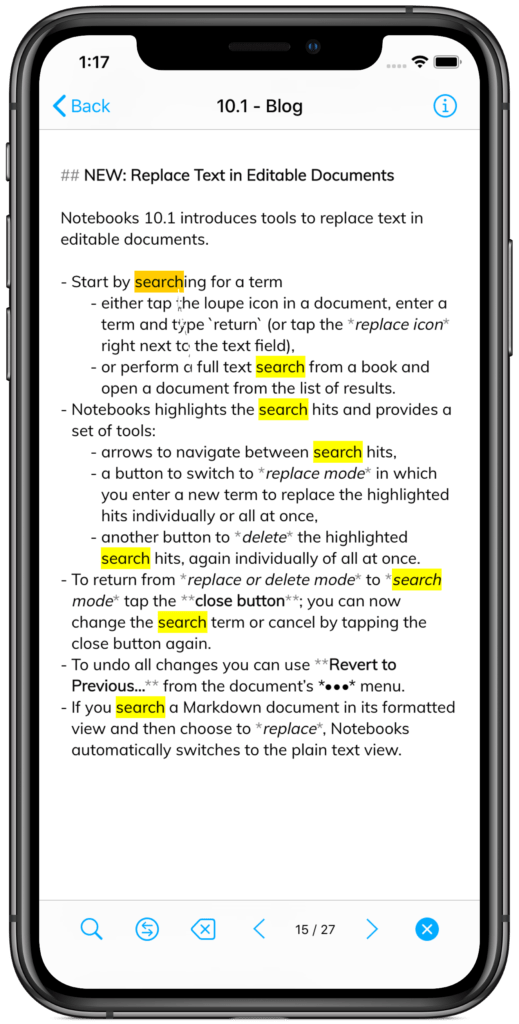
Scan Documents (iOS 13)
- The new Scan option is available from each book’s Add > Photo/Video/Scan > Scan Document.
- You may capture as many images as you want; when done, Notebooks combines the images into a single PDF and automatically starts to recognize text. The result is a document containing the recognized text and a link to the PDF. If your default document type is formatted or Markdown, the document also contains a thumbnail of the PDF.
- The PDF itself is stored as an attachment (in the hidden book NBImages).
- The recognized text is also saved in the PDF’s info, so it is searchable through Notebooks‘ fulltext search.
- Text recognition takes place asynchronously, so it may take a few seconds until the recognized document appears.
- Notebooks uses the first line of the recognized text as title for the document.
Recognize Text (iOS 13)
Text recognition is an integral part of the new scan document option, but Notebooks 10.1 can recognize text in existing documents as well. This is convenient for PDF documents or images and sketches that you already have, including scanned documents which you may need to modify after capture.
- Recognize Text is available from the ••• menu of images and PDF documents.
- The result is a document containing the recognized text and a link to the original.
- The recognized text is also saved in the document’s info, so it is searchable through Notebooks’ fulltext search.
- For images, recognition is synchronous, for PDFs it is asynchronous and may take a little while.
Manipulate PDF documents
- Insert empty pages at current location.
- Remove the current page.
- Move current page up.
- These actions are available from the PDF document’s ••• menu.
Sketches, Based on PDF (iOS 13)
On iOS 13, Notebooks‘ sketches are now based on PDF rather than PNG.
- Adding a new Sketch now creates a new, empty PDF document with three pages.
- You can add, remove and rearrange these pages as you like.
- By default, the page is plain white, but if you turn off the setting Sketches on white paper and select a background pattern for the current book, your sketches will pick up that pattern. So you can have checked or ruled paper, for example.
- Use the iOS annotation tools for sketching. Tap the sketch once with two fingers to switch to annotation mode.
- Set the page orientation in Notebooks’ PDF settings.
Siri Shortcuts
Notebooks 10.1 adds a couple of shortcuts for Siri search and for the Shortcuts app.
Notebooks automatically adds shortcuts to Siri when you
- open a document
- add a document to a book
- add the current pasteboard to a book
These shortcuts are displayed in Siri search and become available in the Shortcuts app.
Notebooks 10.1 also adds a shortcut Add Text as Document which you can use in a workflow of the Shortcut app to send generated text to Notebooks.
Let’s look at how you can take advantage of these shortcuts:
- Say that you add an entry to your Diary book in Notebooks every evening: you open Notebooks, navigate to your book “Diary” and add a new document. Siri learns from that, and after a few days, in the evening, will suggest tp “Add a new document to Diary” on the home screen. Tap that suggestion to create a new, empty document in your Diary and start typing right away.
- If that is too unpredictable, you can open the Shortcuts app, create a new shortcut, select Notebooks from application and add the shortcut New document from “Diary”. Save the shortcut to your home screen and you can always quickly create a new diary entry with a single tap.
There is more like that to come, and we encourage you to send your feedback and ideas of shortcuts that you would like to use in Notebooks.
Sharing From Other Apps
- When an app provides text, images and links, Notebooks now tries to save one document combining all these elements (this is often the case when sharing from Safari).
- Import of PDF and other generic document types works more reliably.
- Notebooks now accepts Safari’s PDF, Reader PDF and Webarchive formats, too.
New Settings
- Set a specific font size for print and PDF creation, overriding the document’s font size.
- Control whether Notebooks should automatically clean up embedded images (attachments) when they are no longer referenced. Notebooks has always done that automatically, but now there is an option to turn that off.
- Option to show the smart book All Tasklists.
Other Important Changes
User Interface
- On an iPad, the document’s toolbar buttons appear in the footer by default. There is a new setting to move the buttons back to the header.
- Documents use a thumbnail of the first embedded image as icon.
- The book’s section headers display the number of books and documents.
- Cleaned up document’s Share menu by combining all Copy actions under Copy…
Markdown
- There is a new option to either display or accept CriticMarkdown when using MultiMarkdown as converter (available from the document’s ••• menu).
- When sharing formatted or Markdown documents, Notebooks now includes embedded images.
- Markdown correctly detects the
{{TOC}}tag and replaces it with table of contents. - Simplify image links and make them compatible with MultiMarkdown and the default Markdown converter.
- Markdown checkboxes
- [ ]can be used as task marker (to automatically extract tasks from documents) and Notebooks 10.1 correctly toggles their state. - New keyboard shortcuts cm-1…5 for Markdown headings.
Document Themes
- Basic Theme: Use color variable for checkboxes, so they can easily adjust to theme (
--checkbox-color:) - Default Theme: Adjusted display of
code - Default Theme: Fix bug that the first line of code was indented by 1 character (
<pre><code>) - Scientific Theme: Update MathJax definition to also accept
\\[ \\](not just\[\])
Links
- If a link’s target cannot be found, Notebooks looks for an alternative even if the link has no file extension.
- Apart from looking at the exact name, partial name and even checking the contents of editable documents, Notebooks now looks for targets by removing spaces from the given link. So a link to “Getting Started” would also find “gettingstarted.txt”.
Misc
- Drag & drop into book accepts many more document types, not just PDF (when dragging email attachments, for example).
- When copying a Notebooks document and pasting it into another book in Notebooks, embedded images and task details are correctly copied, too.
- Tap and hold a document’s + button to display a menu of options when a default doc type is set (a simple tap creates the default document as usual).
- Adding an image from the photo album retains all metadata (GPS, EXIF etc). The photo’s capture date is used as creation date and displayed on the info.
- When using Quicksync for a document, Notebooks now synchronizes the embedded images as well.
- The Dropbox sync status icon indicates sync in progress with a yellow icon.
- eBook and Compile
- Accept bookmarks (webloc) and include their URL in result.
- Correctly add individual images to eBook.
- Include listed books when called without active selection (in smart books especially).
- Added Montserrat fonts.
Notebooks 10.1 is available on the App Store. Should you run into any issues, please let us know.

Great stuff, Alfons! What a lovely (and unexpected) set of enhancements!
I’m looking forward to an improved PDF search on macOS as well… 😉
Keep up the great work!
Bill
Notebooks for Mac 2.2 with improved PDF search has just been released, to 🙂
Wonderful, thanks!
Hello Alfons,
Since installing the iOS 14 beta, Notebooks “crashes” if I try to open a Formatted Document or create a new Formatted Document. I am able to open & create Plain Text Documents.
I was hoping that today’s update might fix this problem, but it has not.
Perhaps other Notebooks users using the iOS beta have already reported the issue. If so & you are testing a beta please can you add me to your beta tester list? .
With best wishes for Notebooks’ continuing success.
Hi,
we have received similar reports for iOS 14, but these crashes seem to be transient. Currently, in the early beta stage of iOS 14, it is not clear if the issue is with Notebooks or with iOS.
That said, we know that we need to address formatted documents, and we need to make a few fundamental changes. We are currently working on that and appreciate any kind of support from users who already use iOS 14. So I am happy to add you to our list of beta testers. (Is it ok to use the email address you used for this post? If not, please drop me a line at info@…)
Regarding your crashes: would you mind emailing us the corresponding iOS crash reports?
Best,
Alfons
Hi Alfons,
Thank you for your very prompt response. I understand the quandary that developers must be facing when users report new problems in the setting using their Apps on a device running a beta OS version.
Yes, the email address I used, which is the same as my ID can be used to send me a beta tester invitation.
The problem I am experiencing is that when I try to open a Formatted Document, the Notebooks page “vanishes” from the screen. The App is still active in the background. A crash report is therefore not being generated.
With regards,
Murali
I am experiencing exactly the same issue. Plaintext files seem to be find by when I try to open an existing Formatted document or create a new one, the app just vanishes from the screen.
Thank you very much Alfons for your prompt assistance in resolving the problem. With the 10.1.1 beta. Notebooks is working like a charm (again).
Thank you for confirming that the beta version fixes that issue, so we can start preparing an “official” update 🙂
Would love to get your software but the sync to DropBox is a deal breaker. I know you use it for nested folders, but I think maybe potential customers might want iCloud sync o over nested folders. MY 2 cents. Nice looking product.
Thank you for your feedback. I agree, iCloud sync seems like the missing piece… we will revisit it again this summer, and I do hope we find it working reliably this time 😉
The latest beta fixed the iPadOS 14 markdown files crash for me!
I am glad to hear that 🙂
Can you please add me to the list of beta testers? I just started to use Notebooks and liked it very much (mostly because of the WebDAV-integration) but now I can‘t use it properly because I updated to iPadOS 14… Thanks!
You’re in 😉
Hallo Alfons,
ist es möglich, dass im Zusammenspiel von Vers. 10.1 und iPadOS 14 beta die Funktionalität des ApplePencil zum Markieren, Zeichnen und Kommentieren in Pdf-Dokumenten verloren gegangen ist ?
In Skizzen funktioniert alles wie gewohnt.
Beste Grüße
Jens
Hallo Jens,
eigentlich sollte alles wie gewohnt funktionieren… allerdings haben wir in V 10.1 die Geste, mit der man den Bearbeitungsmodus für PDFs aktiviert, unabsichtlich geändert: man muss das PDF 1x mit 2 Fingern antippen. – Klappt es damit bei dir?
Lg,
Alfons
Hallo Alfons,
gewusst wie …. Jetzt funktioniert es wieder.
Danke und viele Grüsse.
Jens
Bin froh das zu hören 🙂
Mit dem nächsten Update korrigieren wir das.
Schöne Grüße,
Alfons
Hallo, könnt ihr mich bitte in die Liste der Beta Tester für IOS 14 aufnehmen? Auch bei mir stürzt die App beim Öffnen der genannten Dokumente ab.
Viele Grüße, Niklas
Ok, du bist dabei 🙂
Schöne Grüße,
Alfons