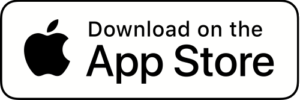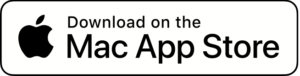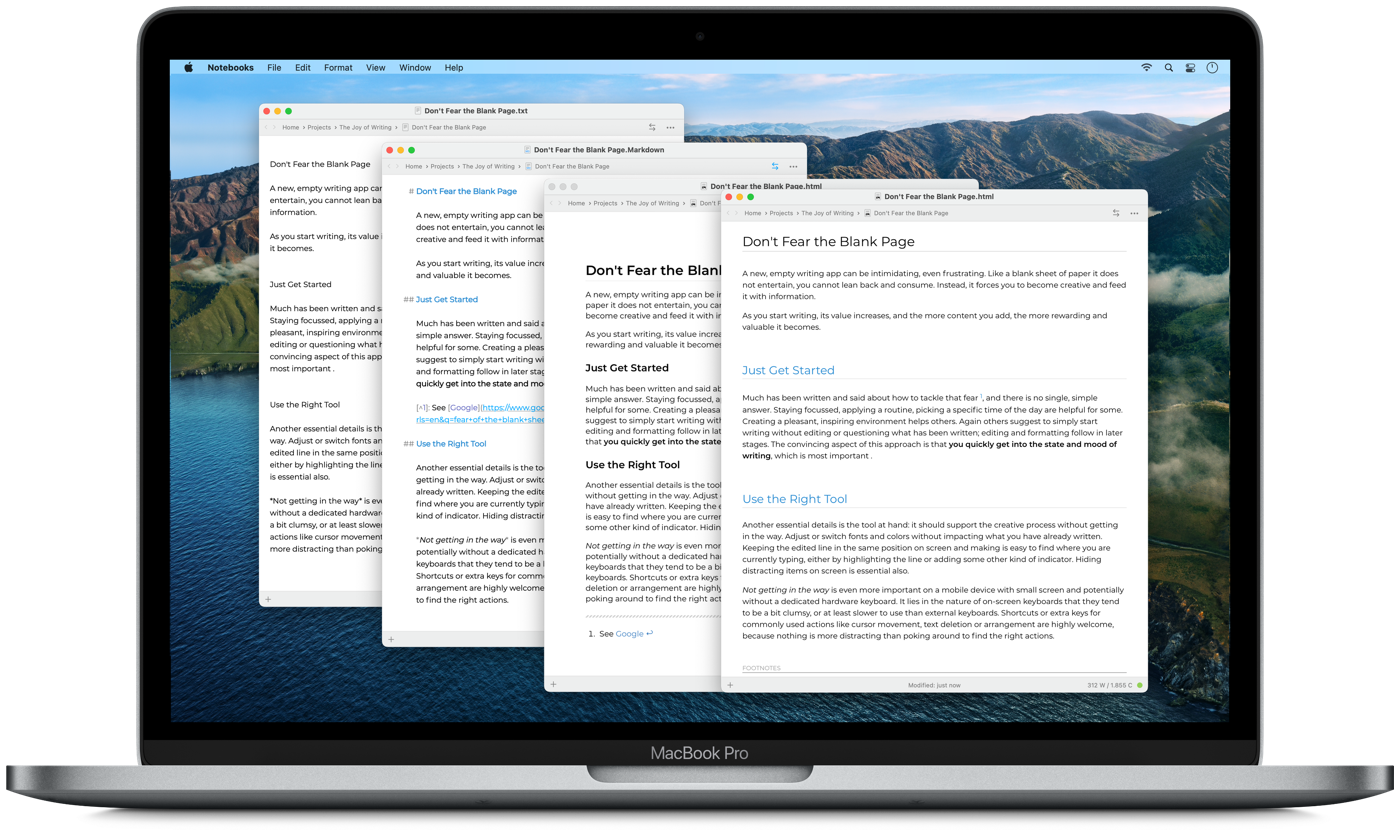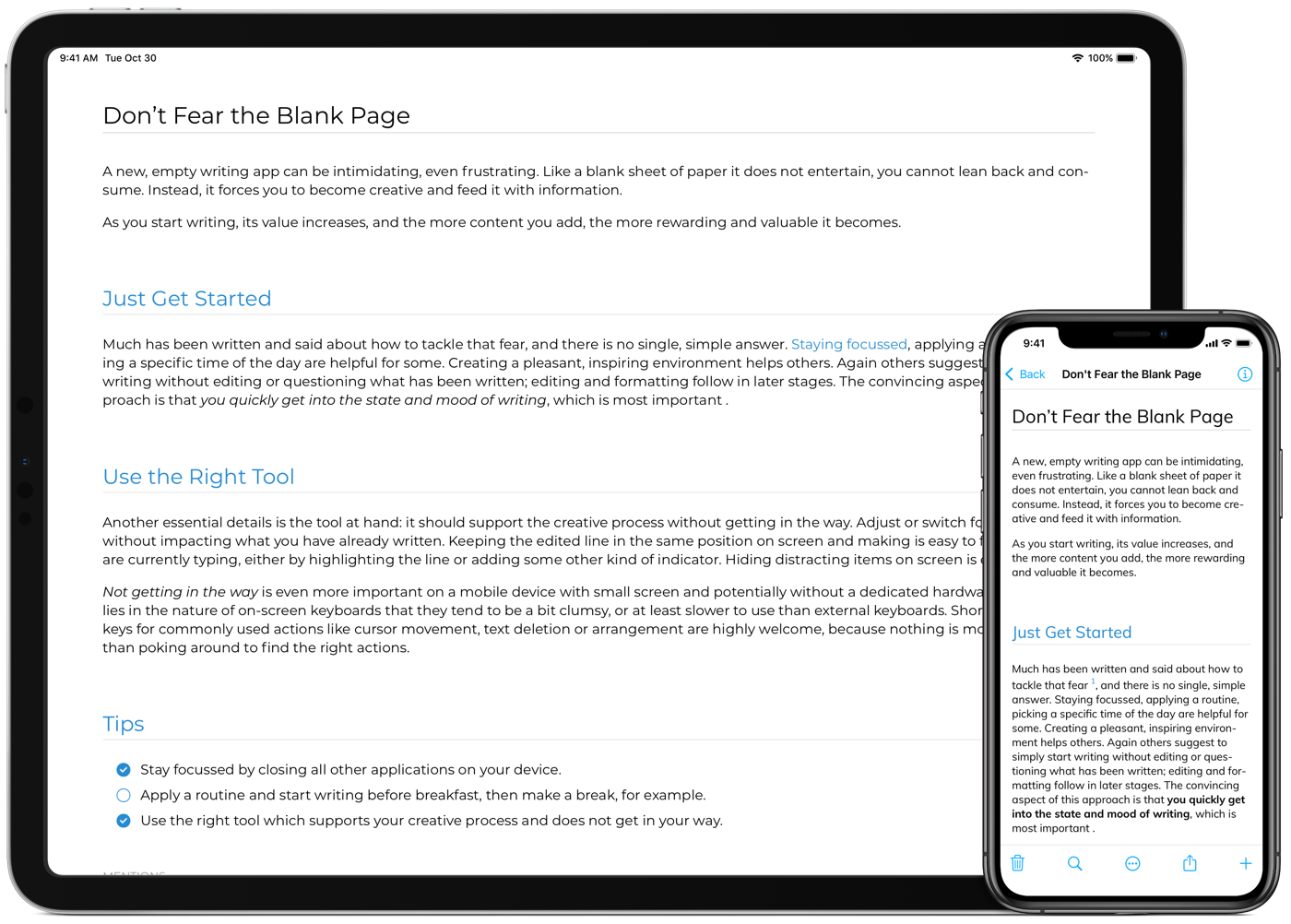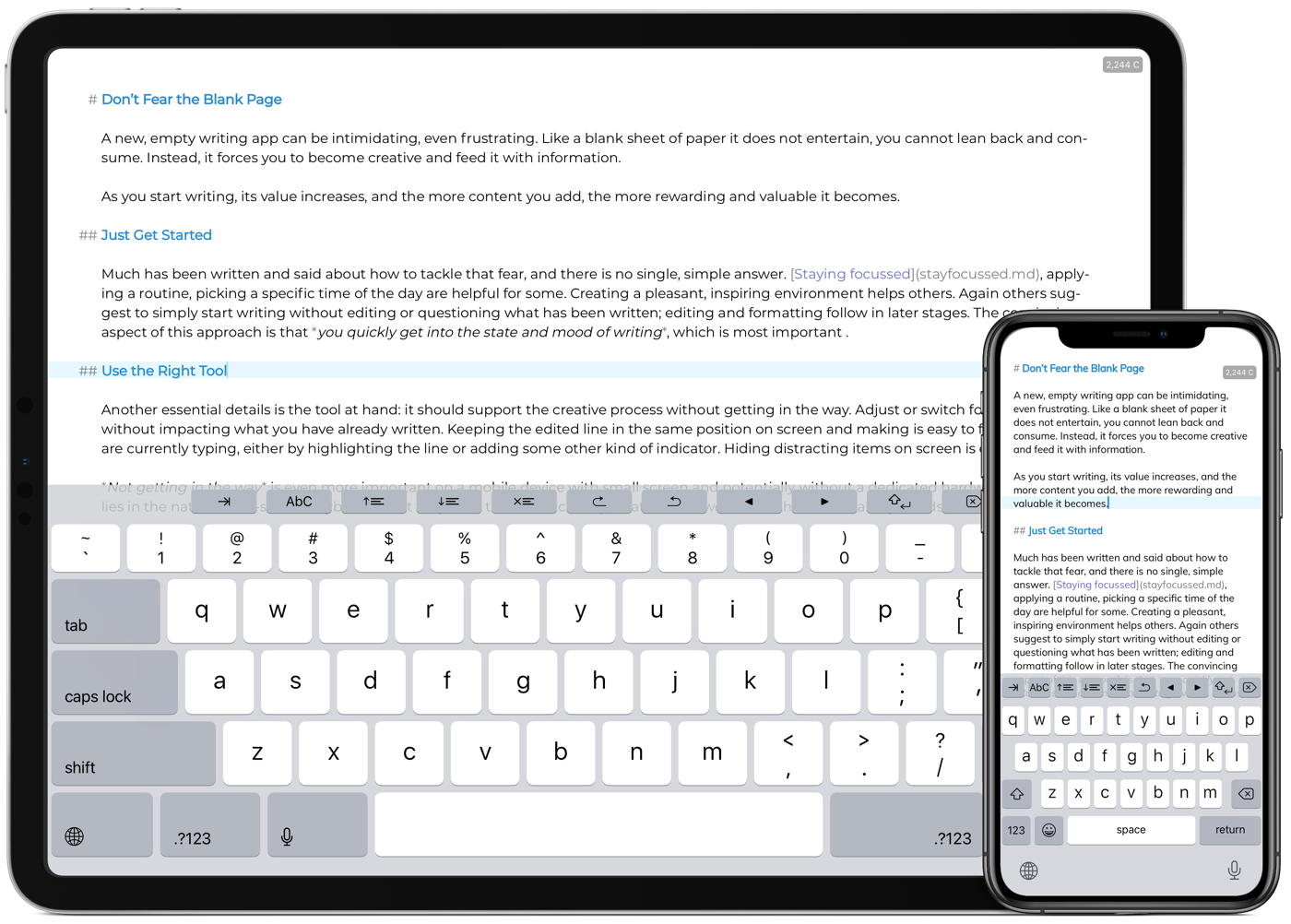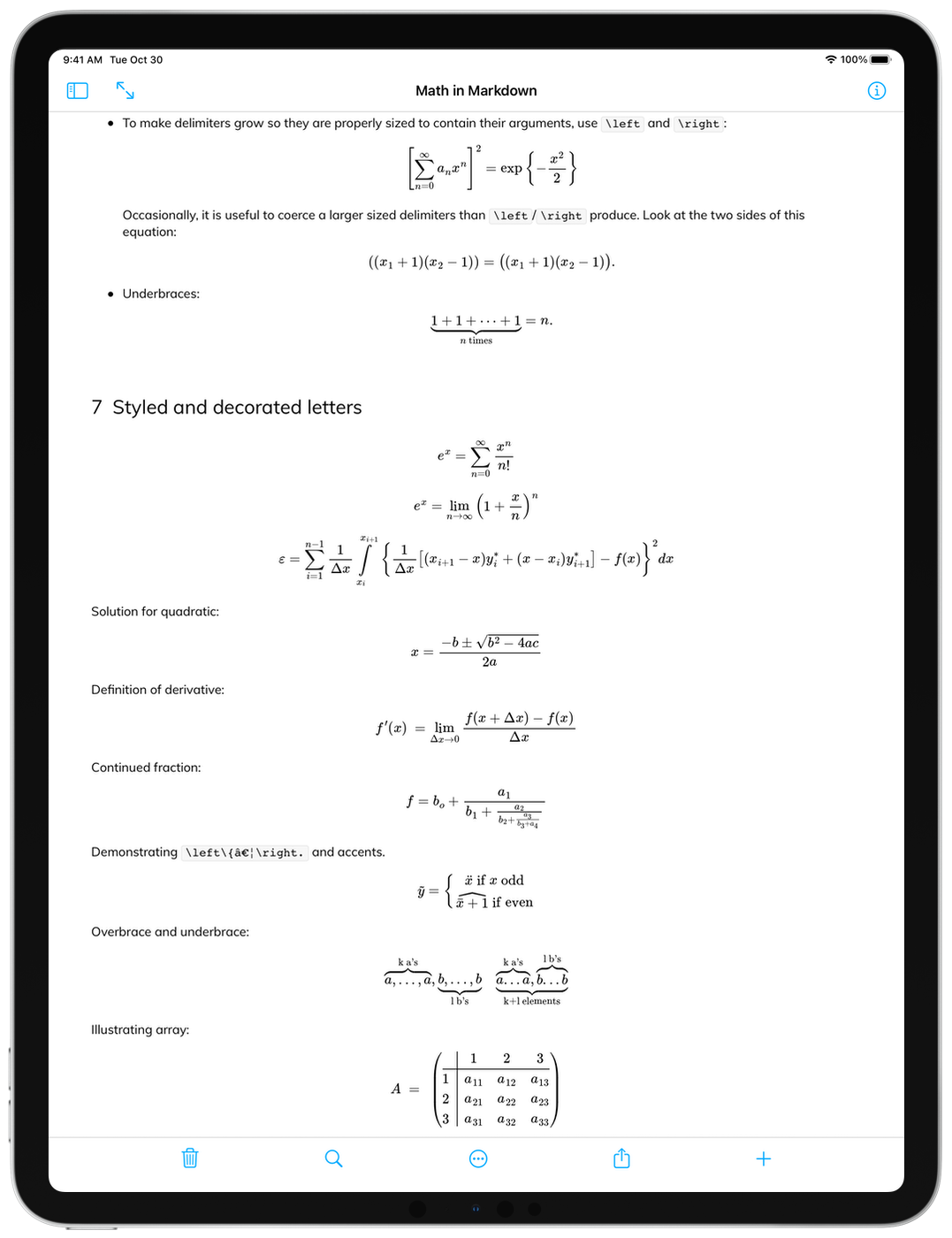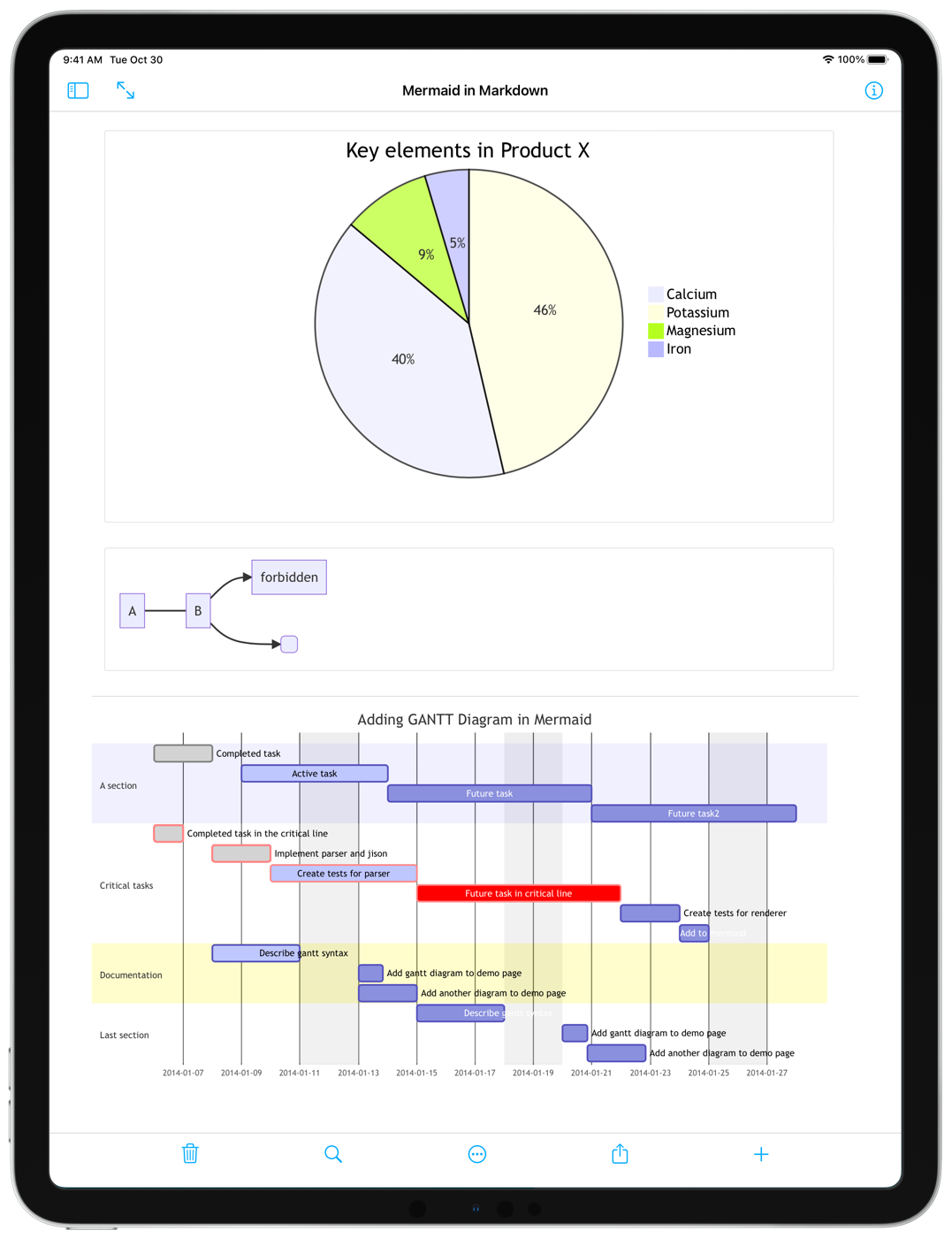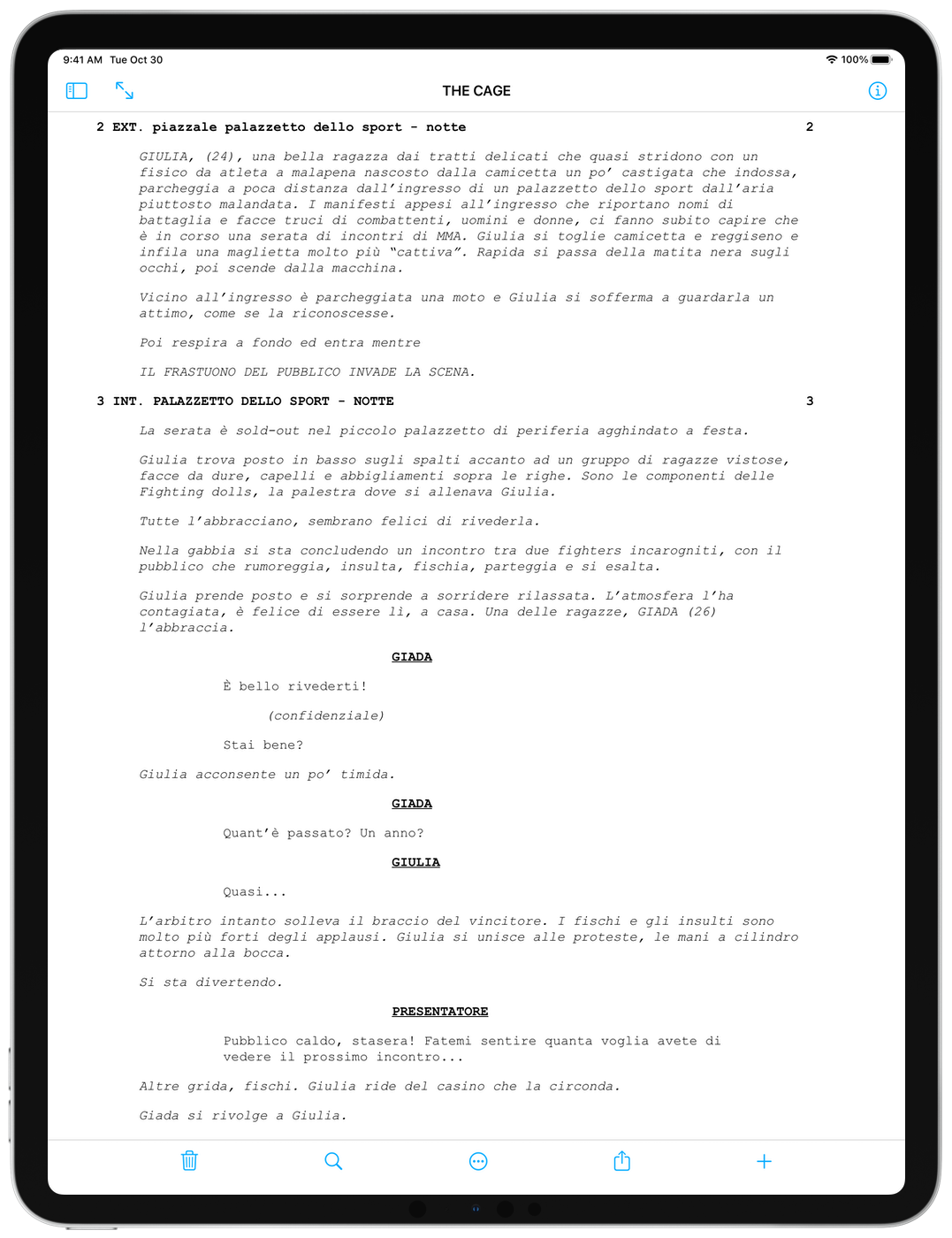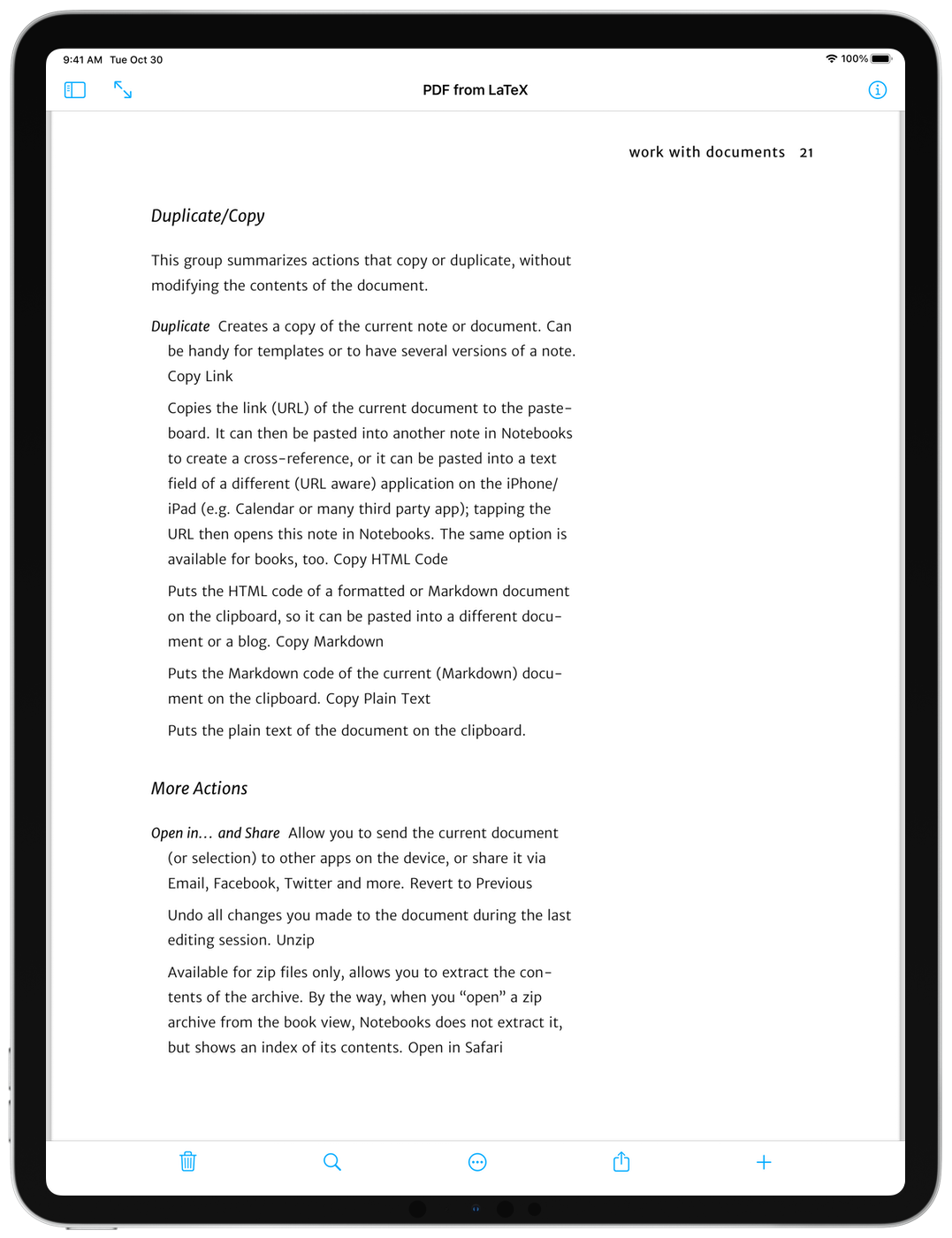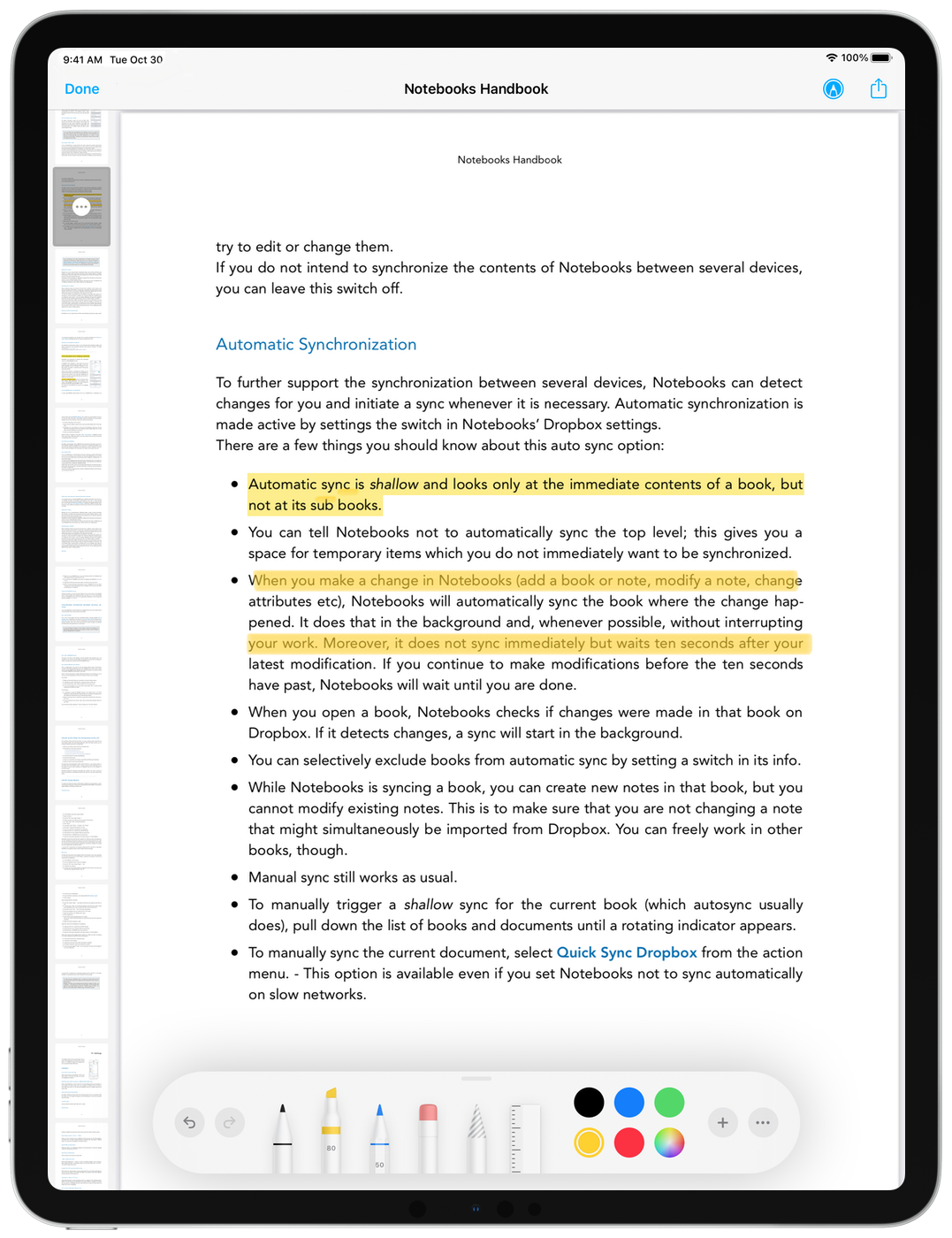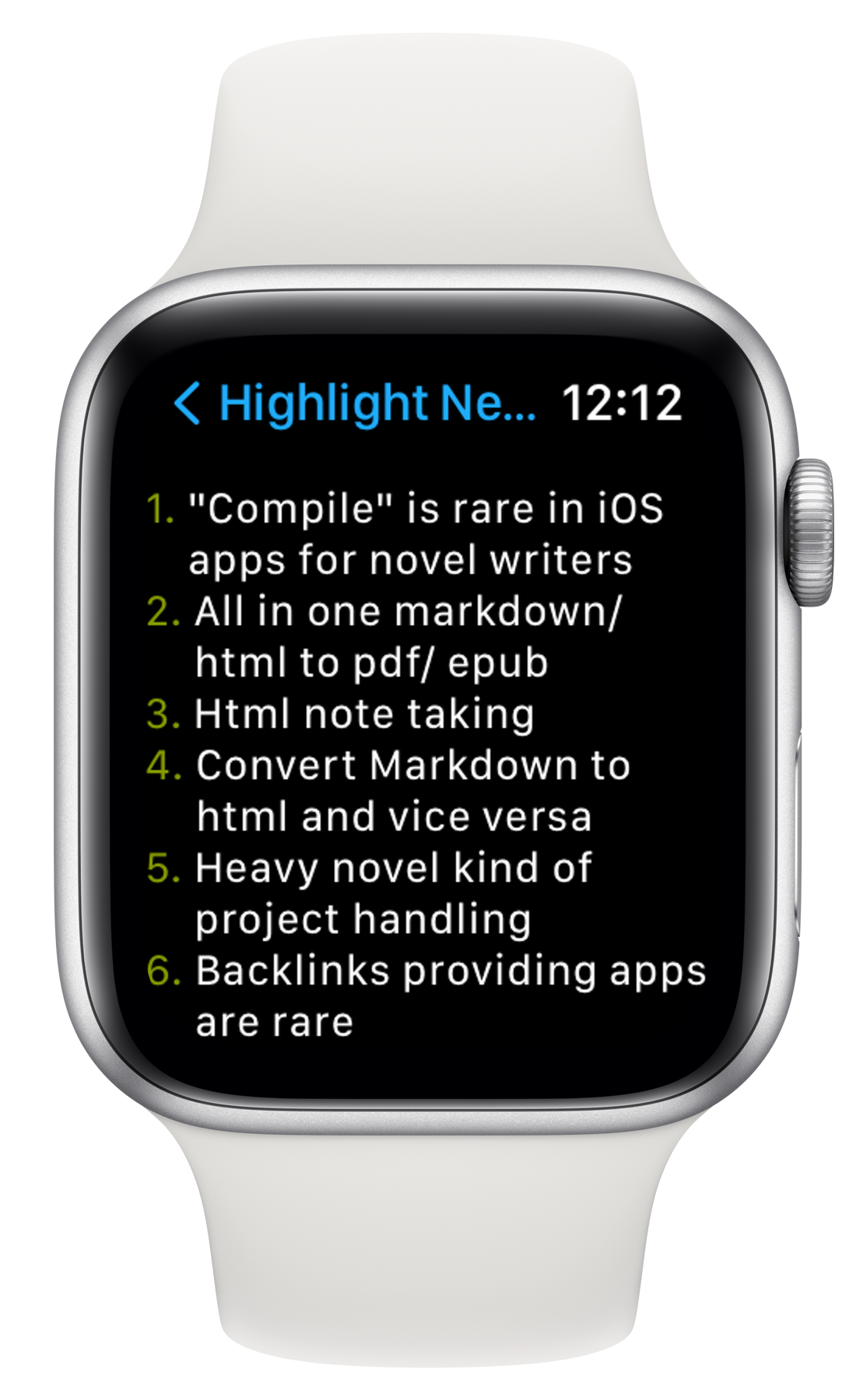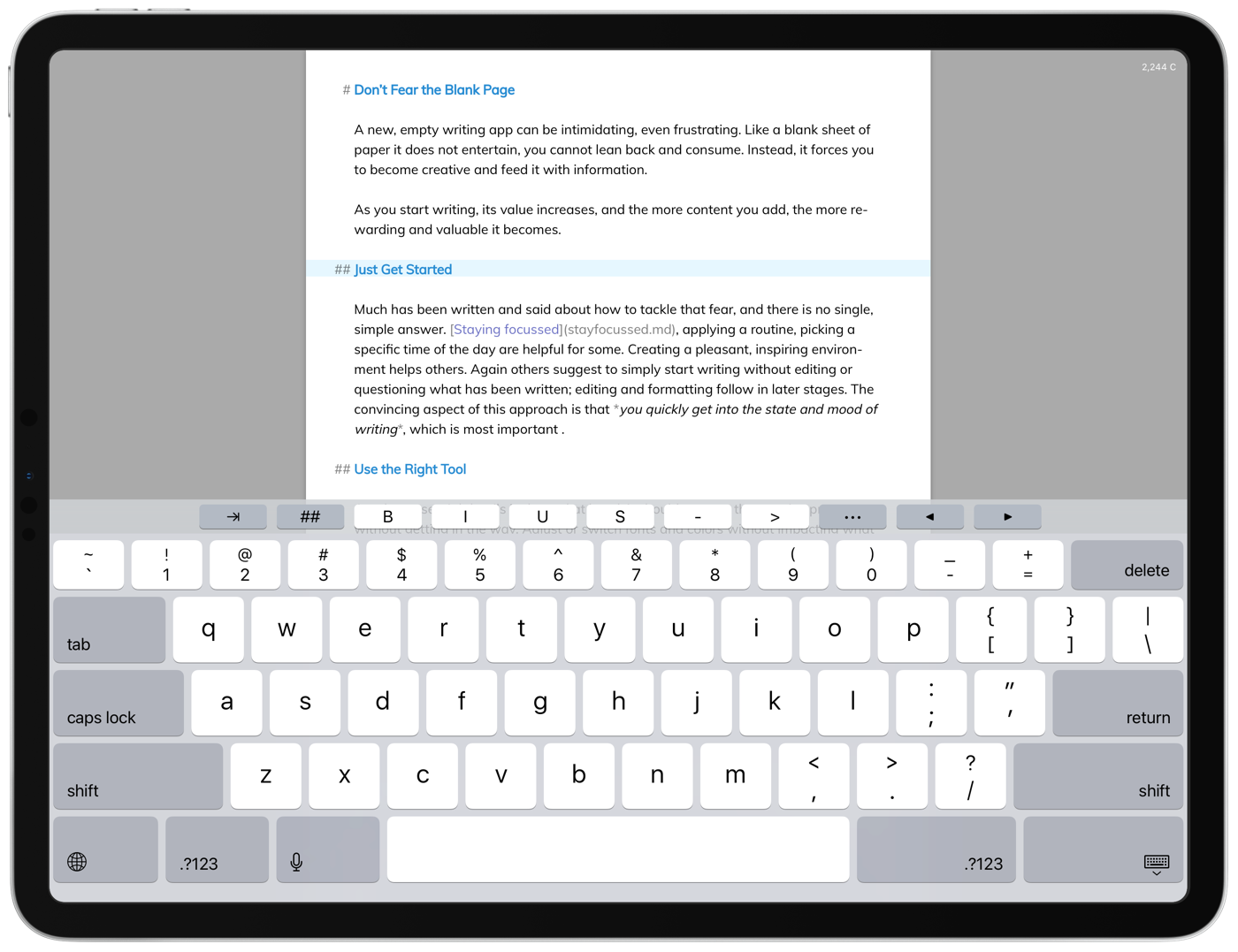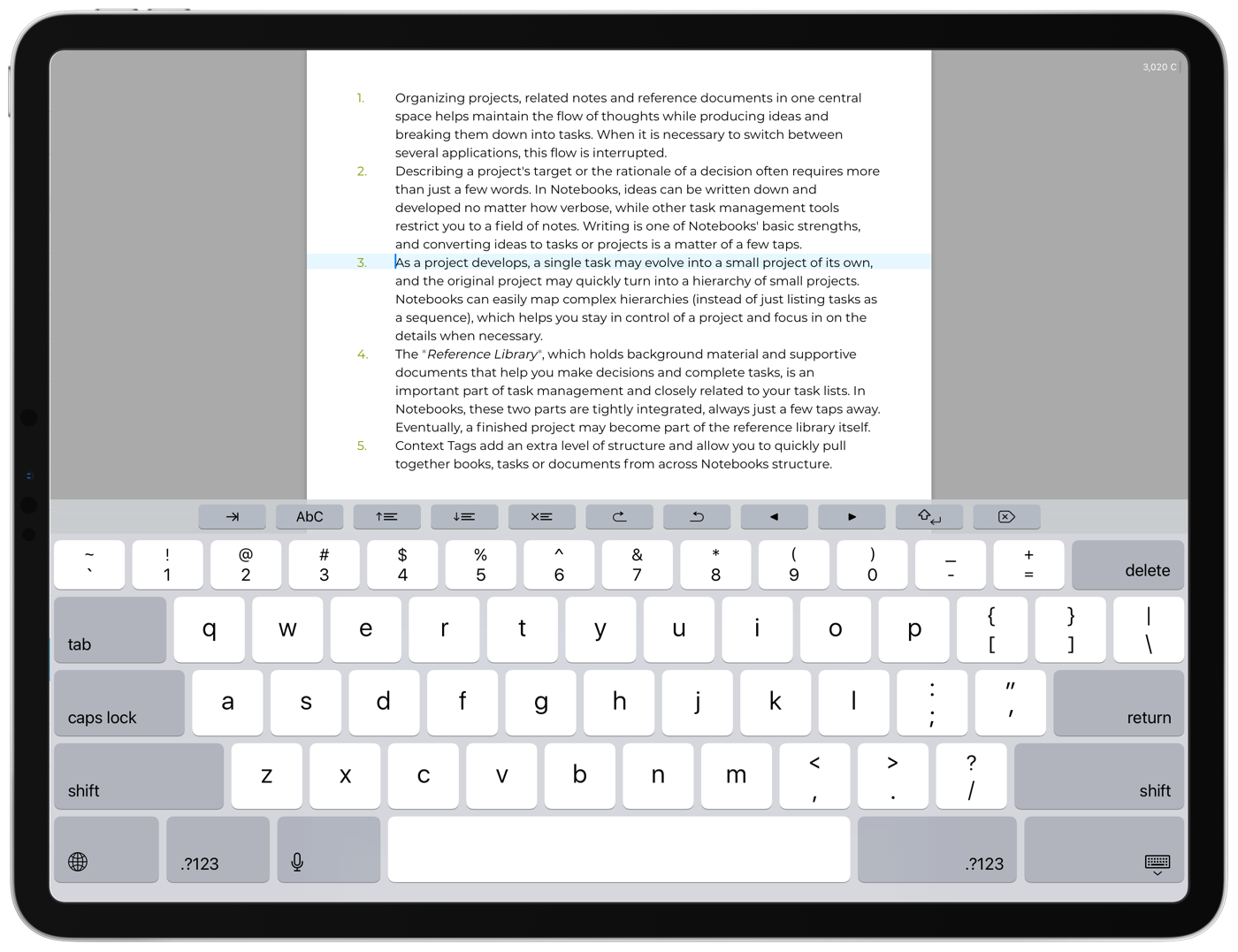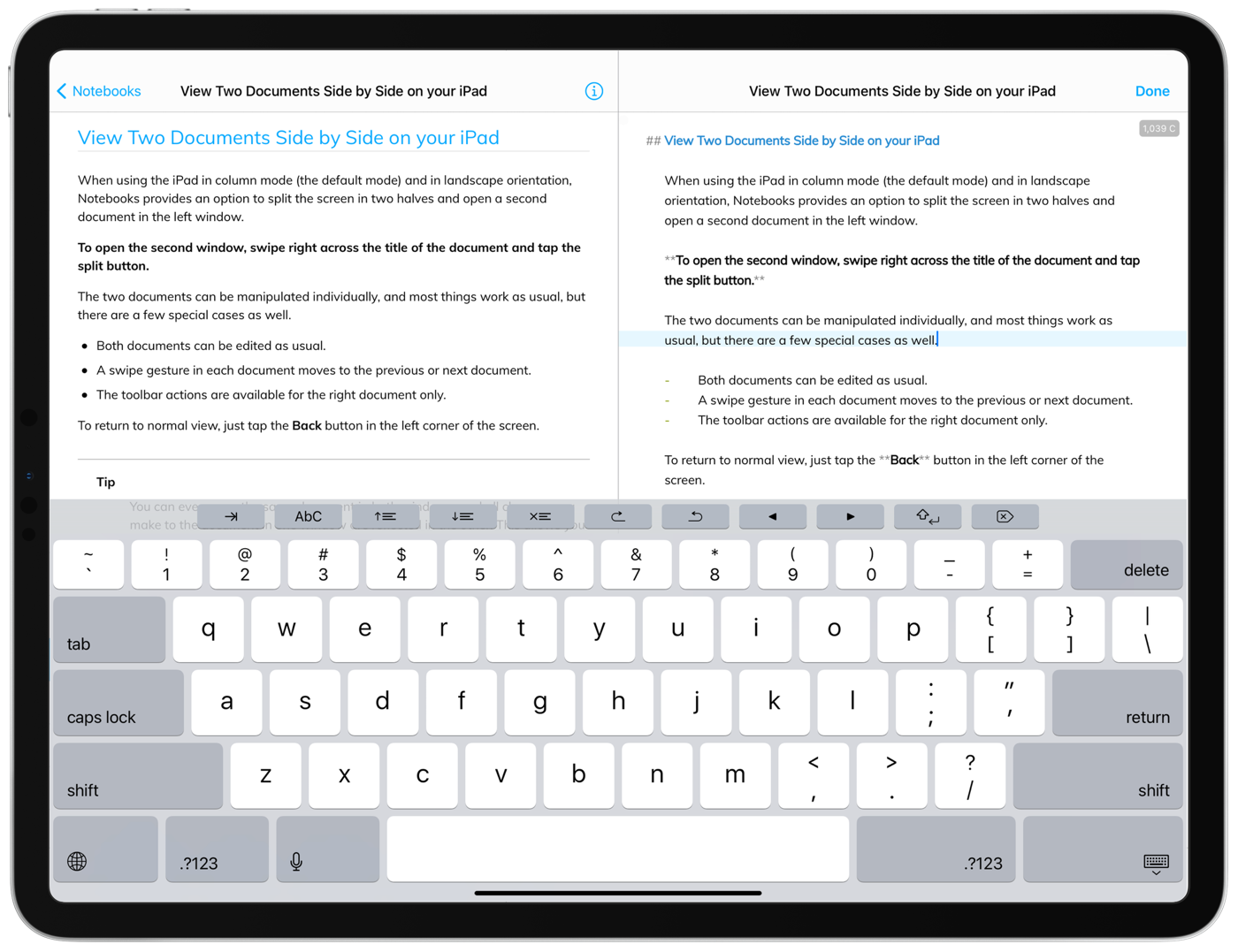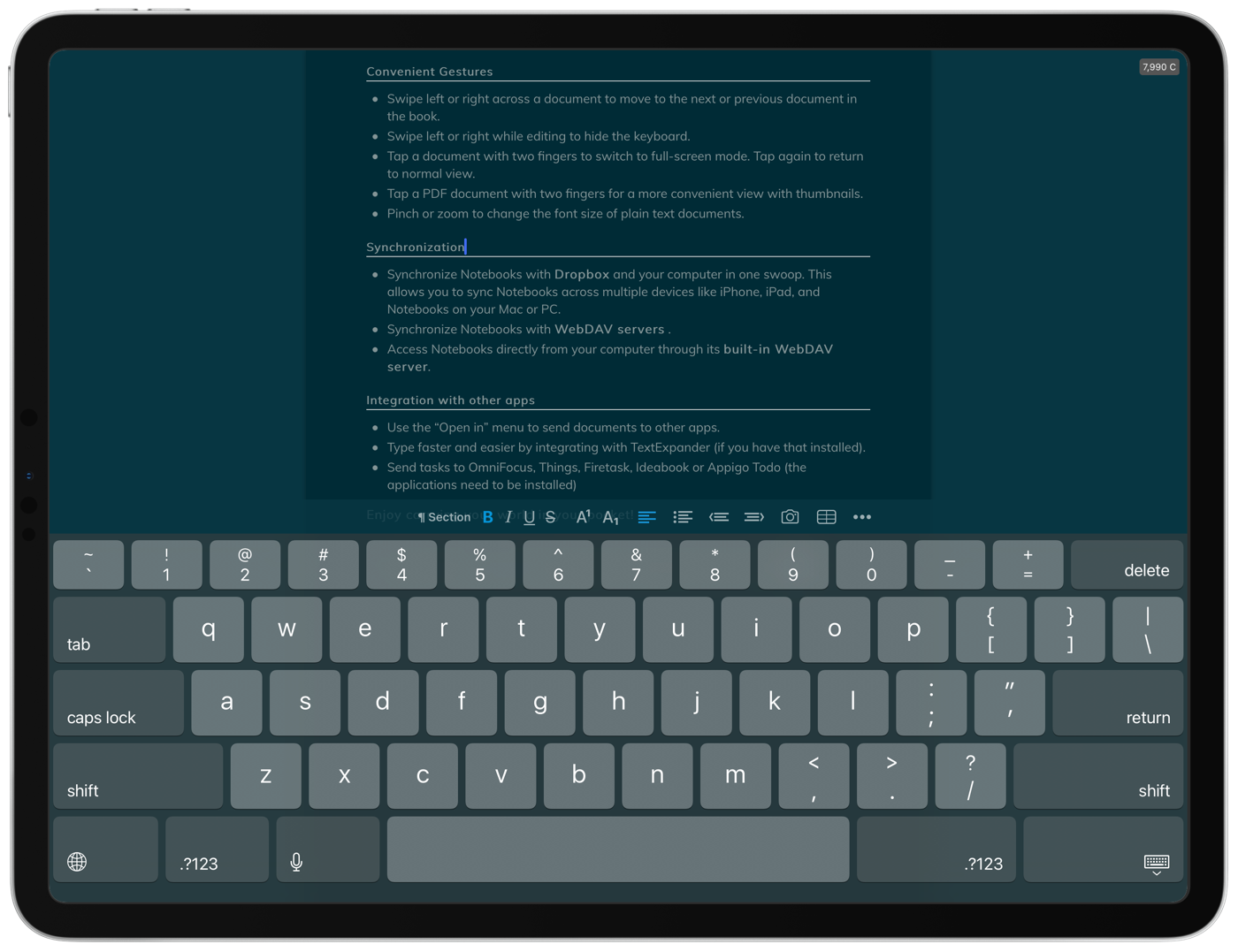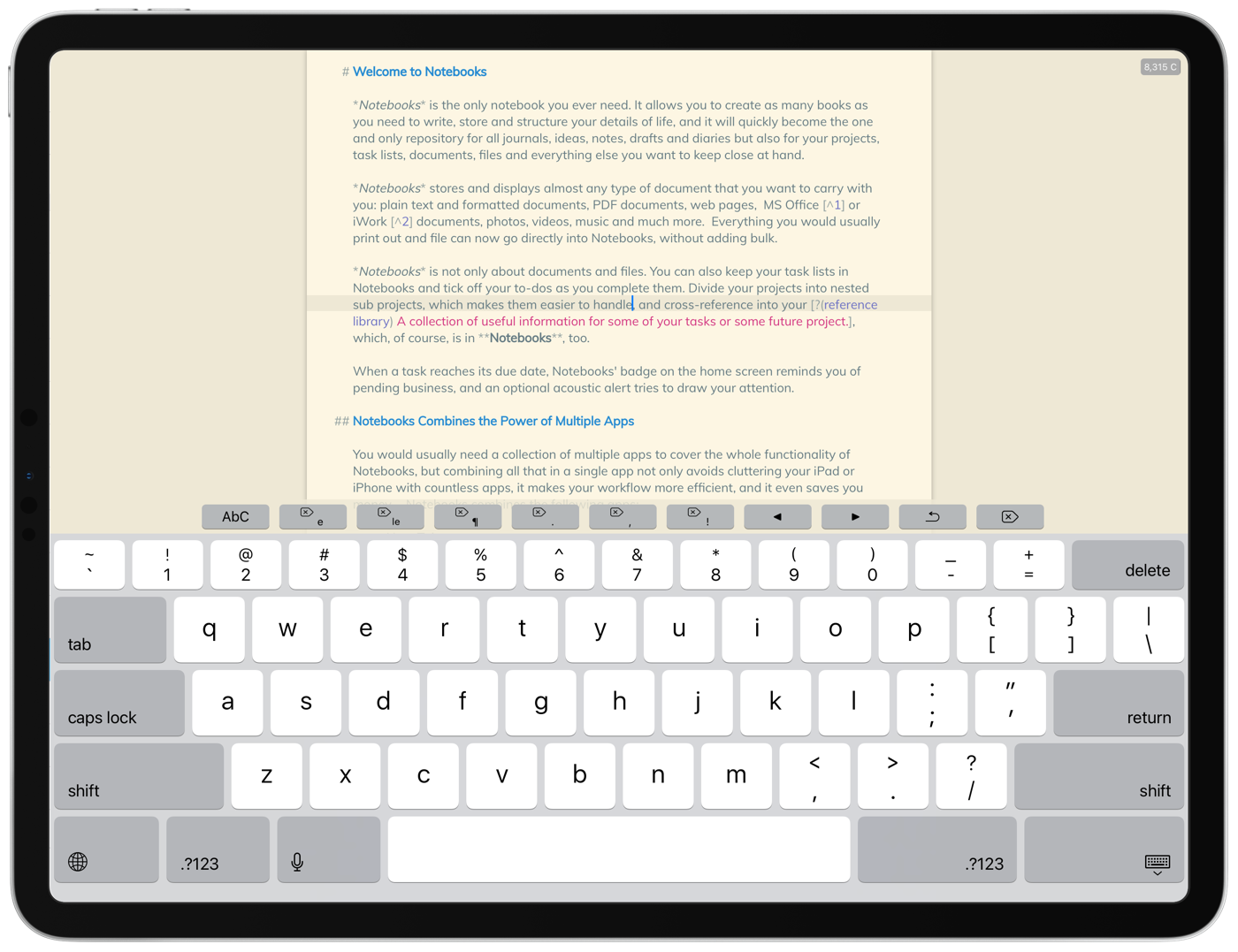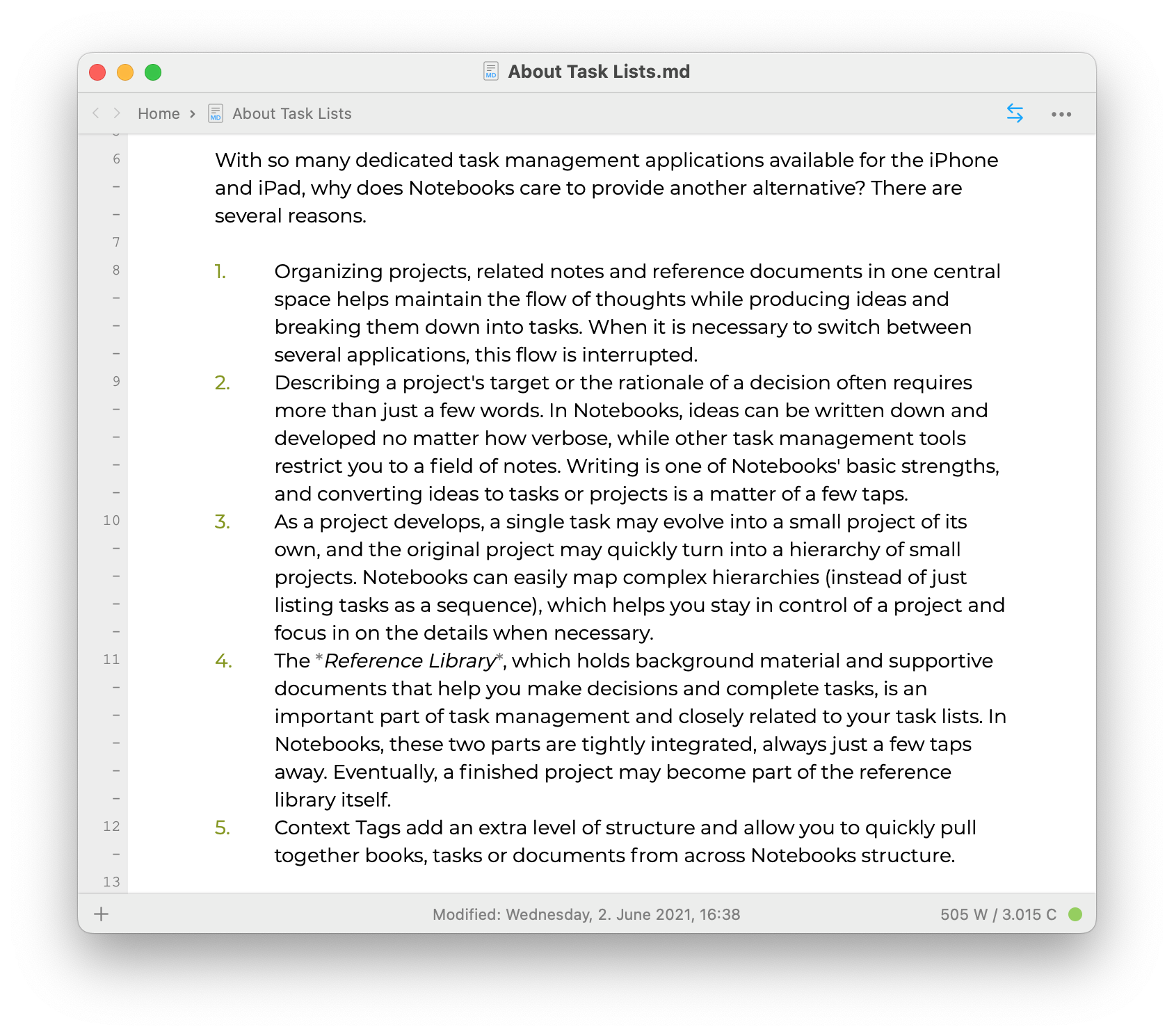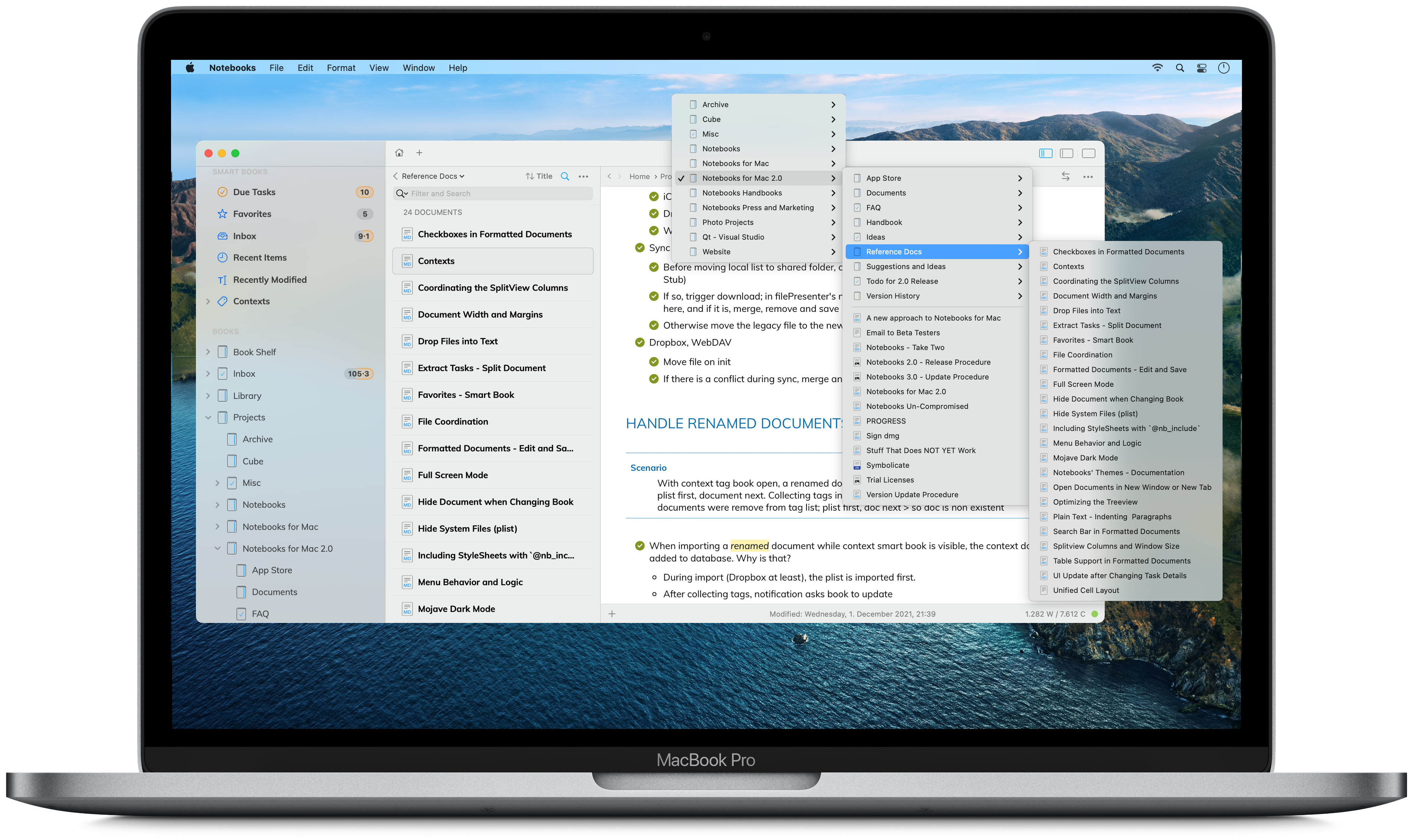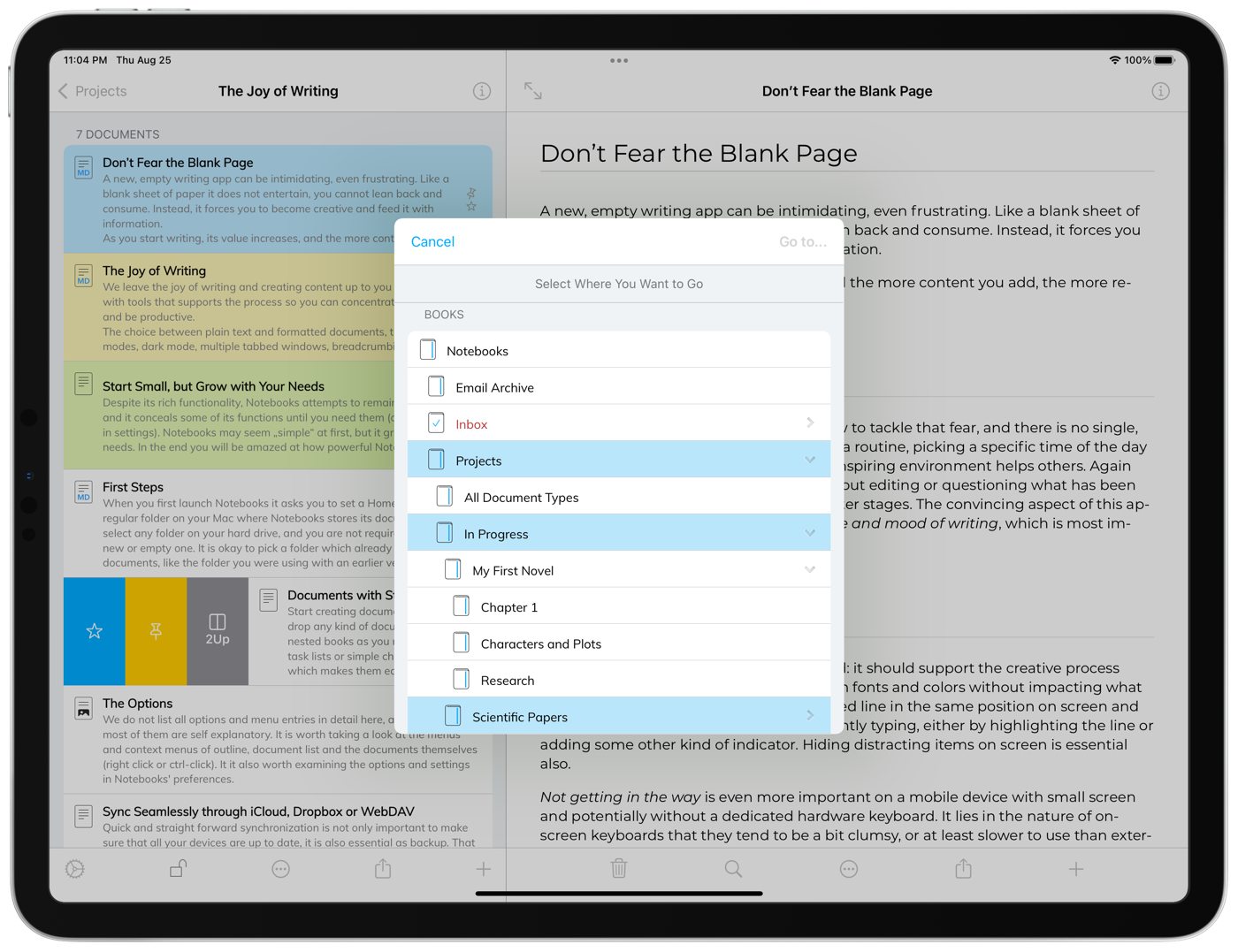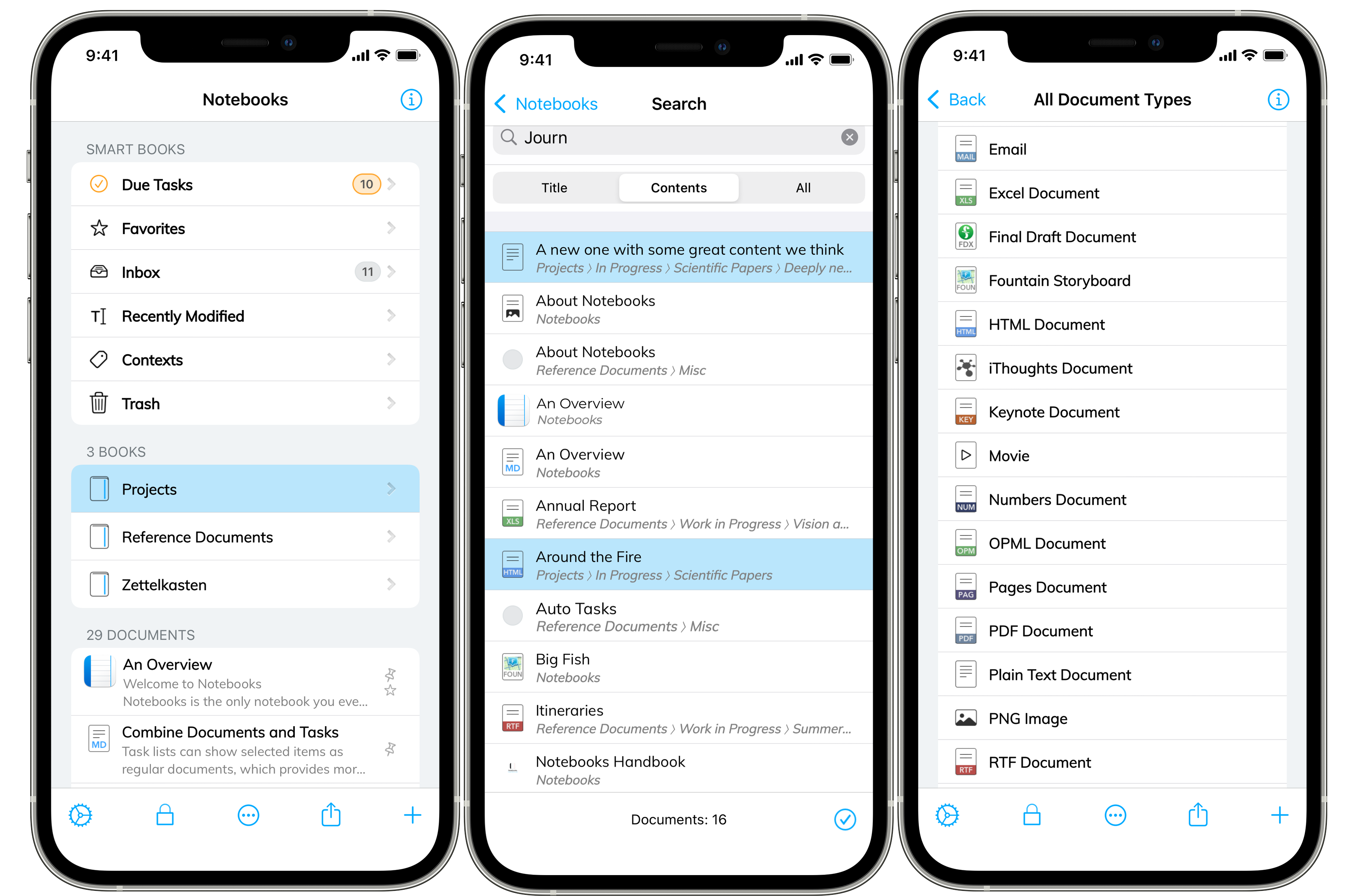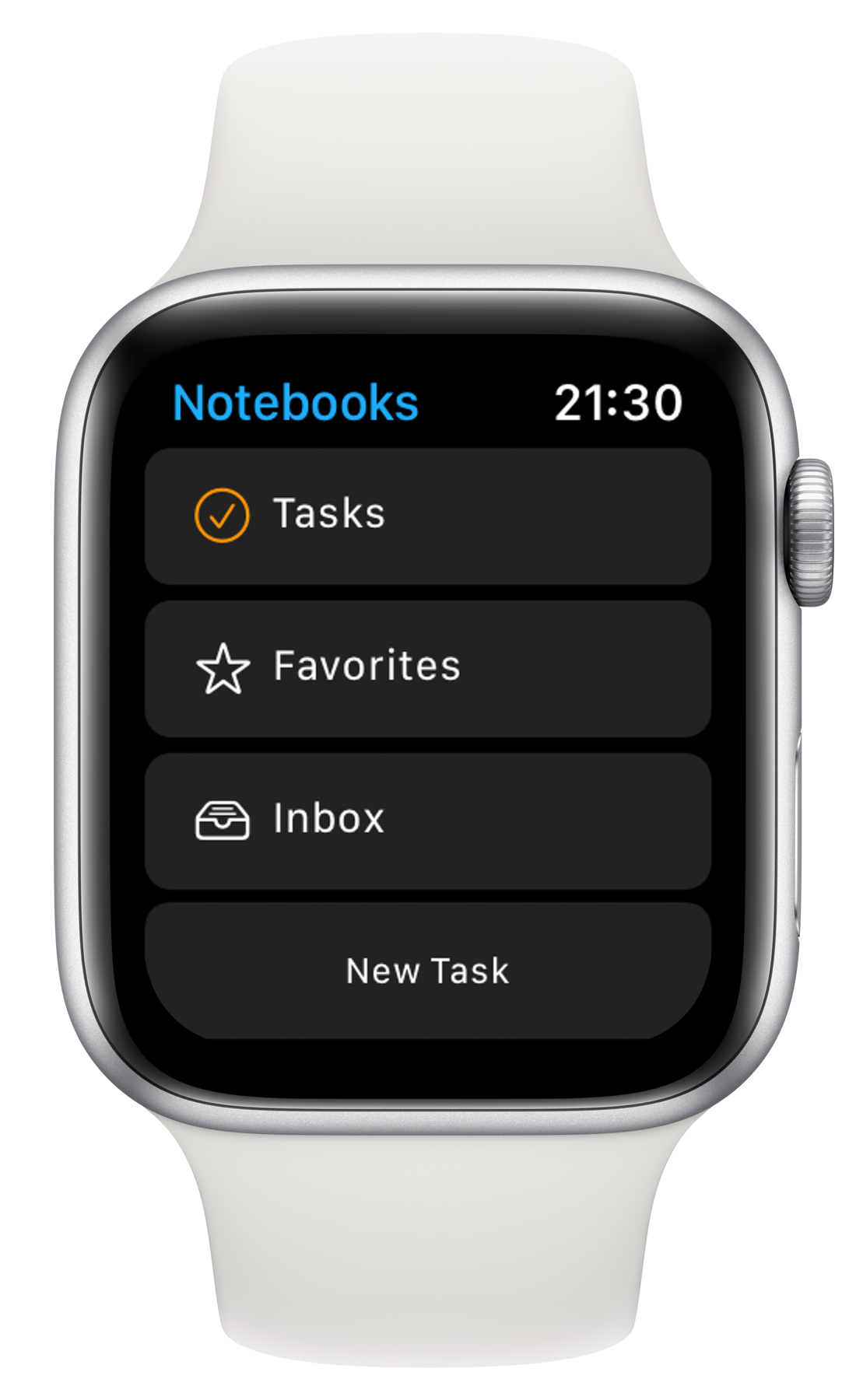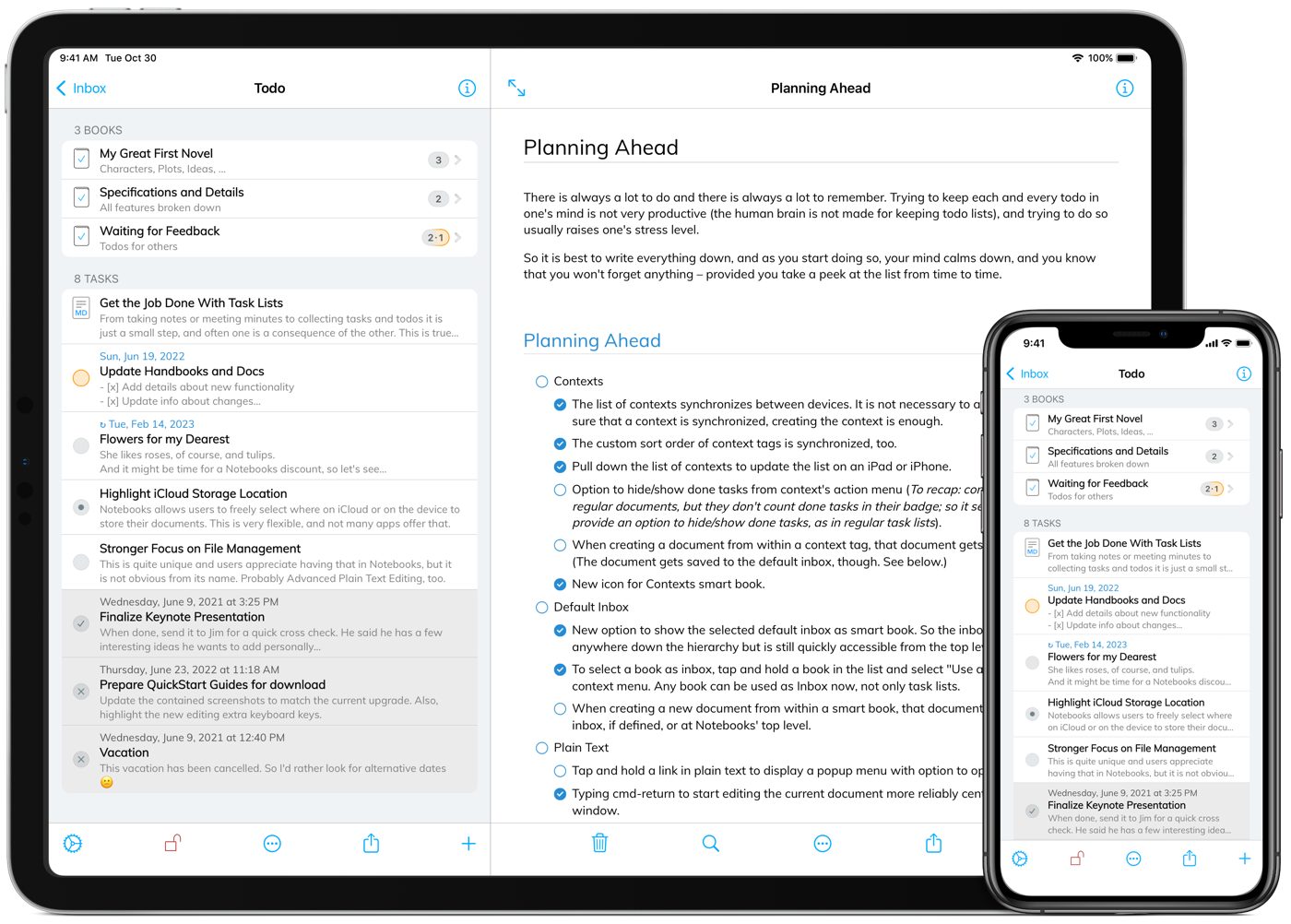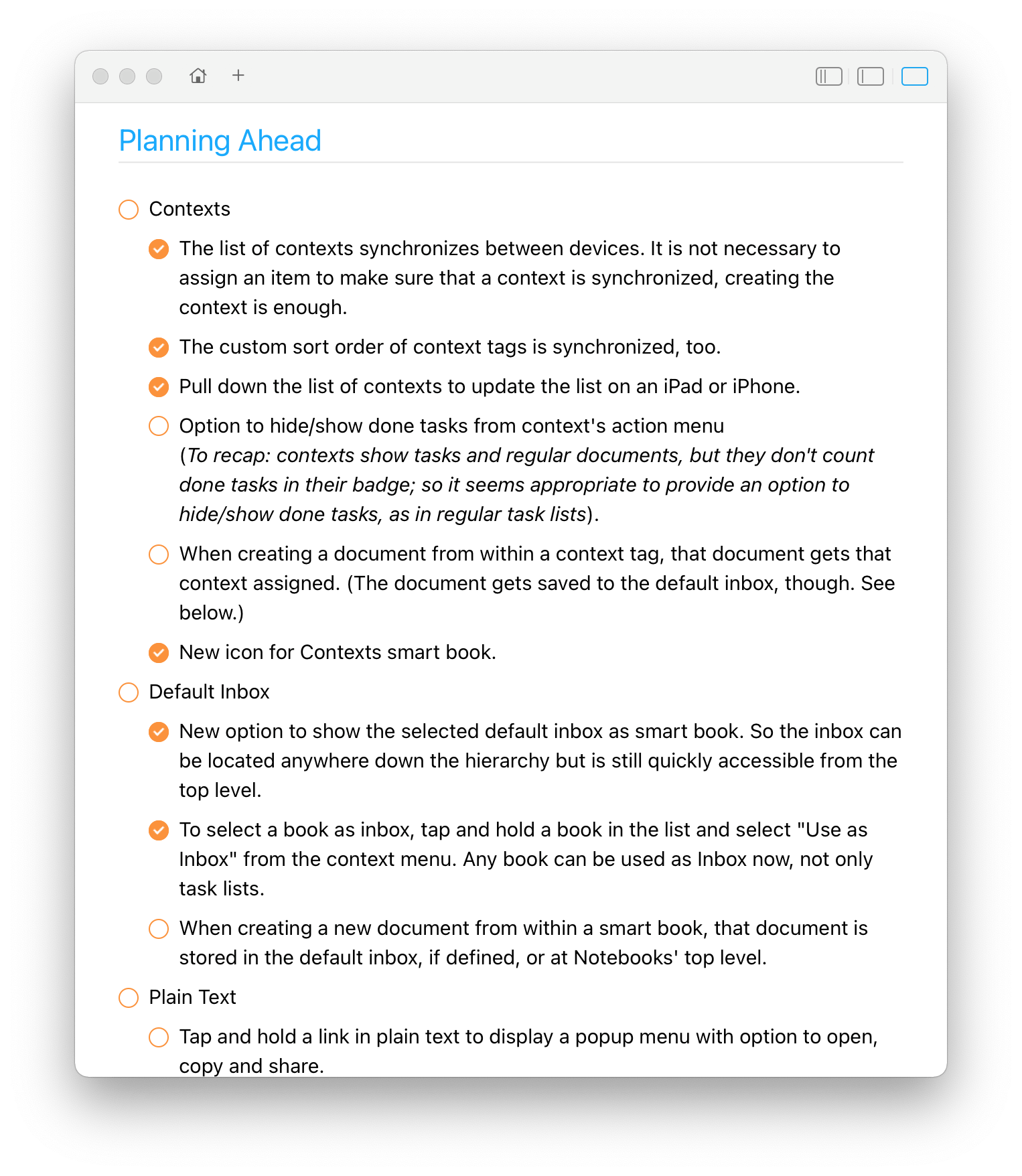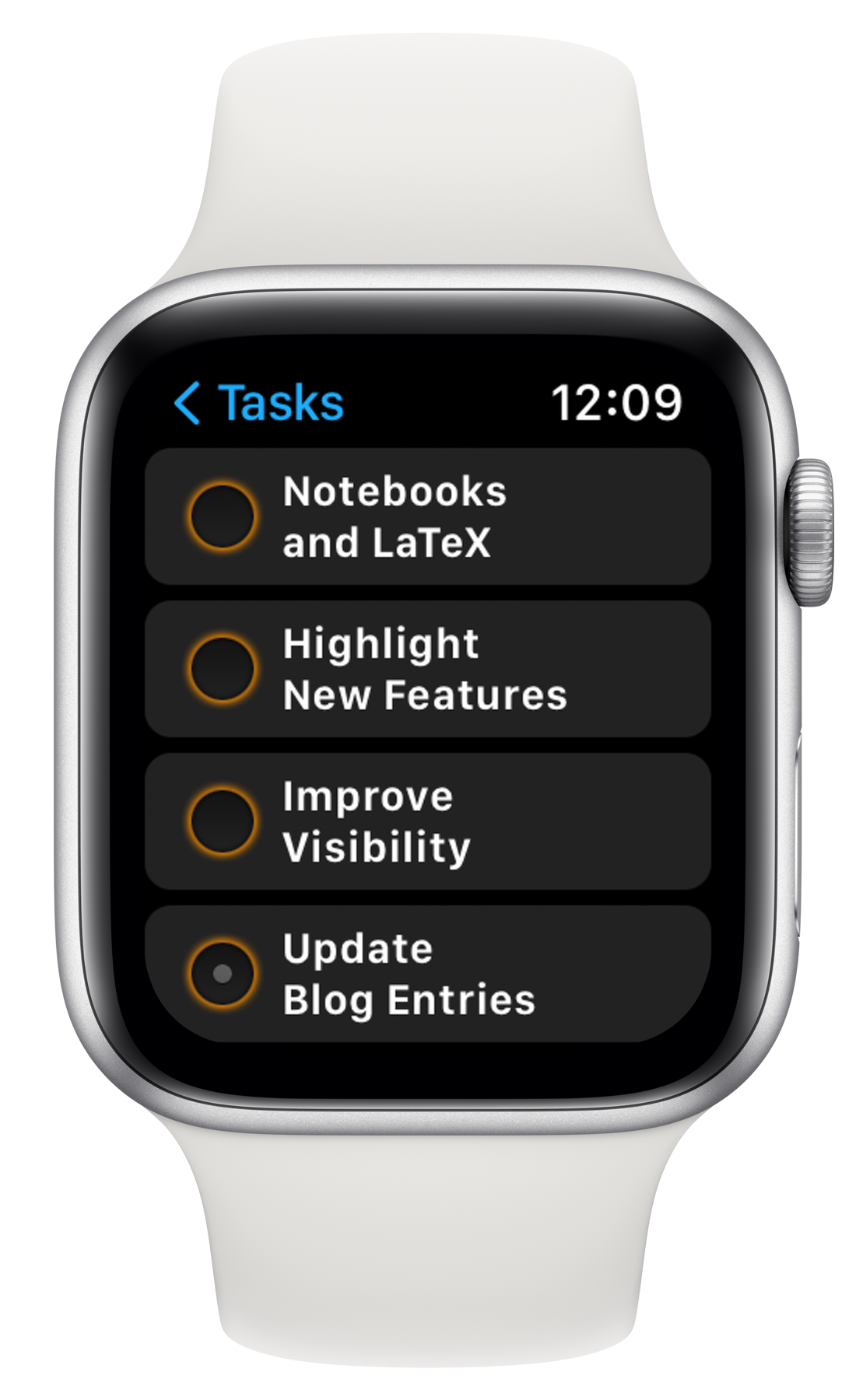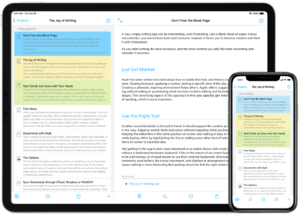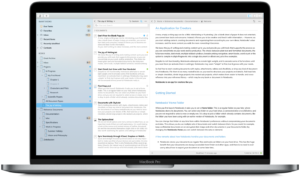Notebooks
Write, Plan, Organize, Achieve.
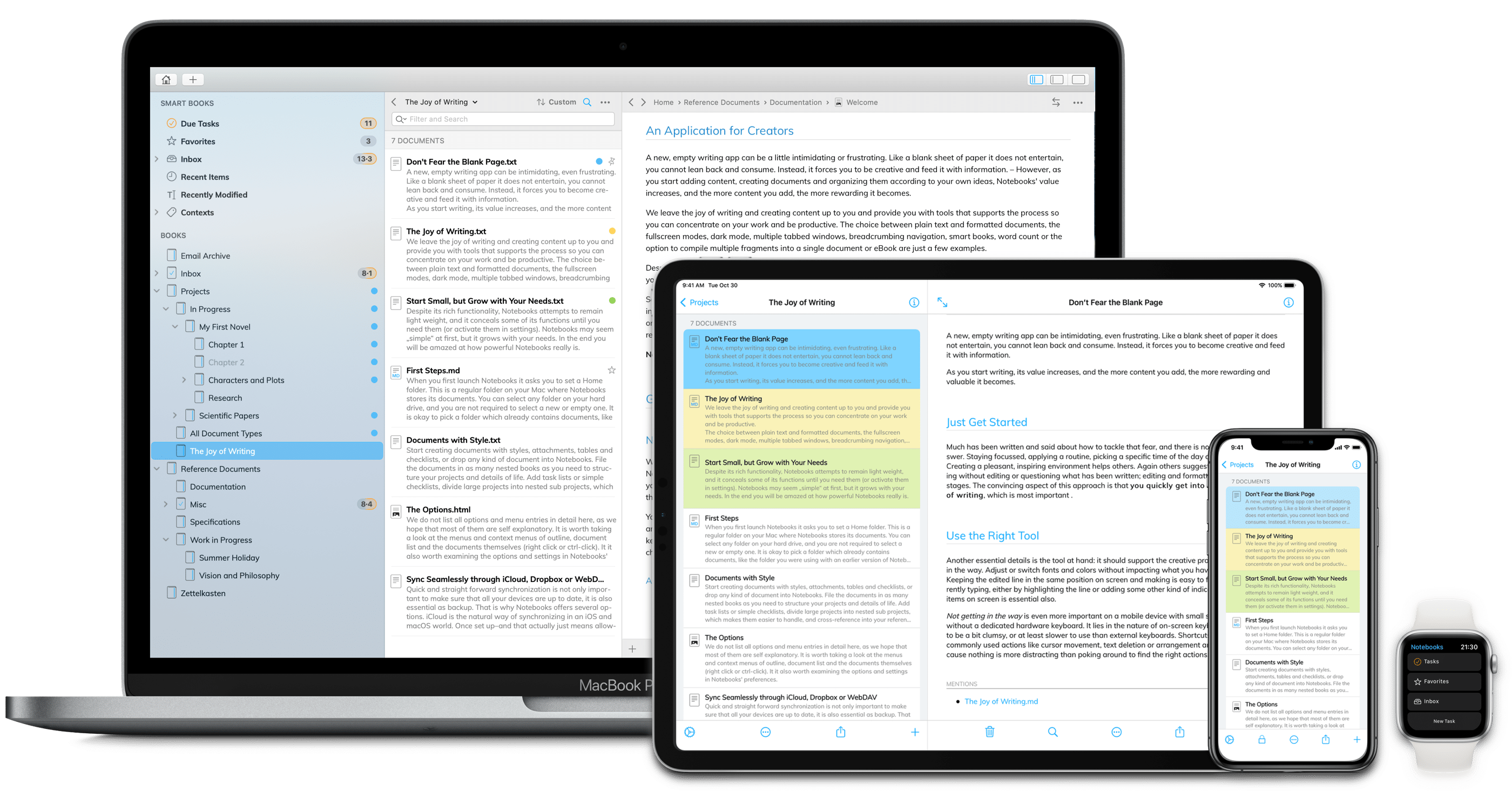
Draft ideas, take notes, or write entire books.
Create simple task lists or manage complex projects.
Store documents, files, and records—neatly organized in nested structures.
Whatever your goals, stay in control and get things done.
An App for Thinkers, Doers, and Creatives.
“Notebooks is the best word processing app for all your works, from taking down quick notes to writing your books, eBooks and organizing your documents. This app is available for iOS and Mac devices.” (AppReviews.Live)
Create Beautiful Documents
Notebooks is about writing in any form and shape: jot down notes and memos, write diary entries, collect information for a research paper, or type the chapters of a novel. No matter how big or small your writing needs, Notebooks is the right place.
Formatted Text
Themes, paragraph styles, links, tables, attachments, images and more. Like in a word processor, what you see is what you get. – Stored as regular HTML.
Plain Text
Just plain text, without any format and style. The most universal document type, which you can share with any other application and reuse on any other system.
Document Styles
Give your formatted documents a distinct appearance. Choose from a set of preinstalled styles or create your own, and switch styles anytime.
Convert
There is no need to decide on a final format when you create a document; you can always convert to other formats, including PDF, eBook or LaTeX.
Compile
Take multiple documents or fragments and merge them into a single document, even as PDF or eBook.
Apple Pencil
Create handwritten notes, annotate PDF documents or draw on images. You can even scan your handwritten notes to plain text.
Charts, Mindmaps
Add flowcharts, Gantt diagrams, Mindmaps and more to you Markdown documents using Mermaid syntax.
Screen Writers
Fountain and Final Draft documents display beautifully rendered. Edit the plain text version of Fountain documents.
Math Typesetting
Add equations and formulas using MathJax or Katex syntax.
HQ Typesetting
Convert Markdown documents to LaTeX for high quality typesetting.
Change Tracking
With CriticMarkup syntax you can highlight and track changes.
Edit Like a Pro
The joy of writing and creating content is yours. We concentrate on providing you with the best tools for staying productive and focussed.
Extra Keyboard Keys
Quick access to special characters, phrases and functions which are otherwise difficult to reach. Fully customizable.
Solarized Mode
In addition to light and dark modes, solarized mode provides enhanced contrasts and more pleasant colors.
Distraction Free
Fullscreen mode helps you focus on your work by hiding everything except the currently edited document.
Highlight and Center Current Line
Always keep your focus on the currently edited line.
Aligned Lists
Automatically indent and align numbered or bulleted lists in plain text.
Line Numbers
Plain text documents can display line numbers for better navigation (macOS).
Move Paragraphs
Move paragraphs up or down, indent, or outdent. This is convenient for managing lists and paragraphs.
Closing Characters
When you insert a character like ([{“‘`, Notebooks automatically adds the corresponding closing character.
Syntax Highlighting
Colorize Markdown syntax while editing its plain text. – To colorize code snippets, use the dedicated document theme.
Forward Delete
Delete the next character, to the end of the line, or up to a specific character–these shortcuts are invaluable on an iPad or iPhone.
“Open in…”
Use Notebooks as editor for documents stored in other applications. Use “Open in… Notebooks” on iPad and iPhone.
Organize Documents and Records
As the number of documents grows, organization and structure become increasingly important. – Create separate books for your projects and subjects, and further divide your topics into an unlimited hierarchy of nested books.
Nested Hierarchy
Create as many books as you need to organize your projects and details. There is no limit to how deeply you can nest your structures.
Contexts & Tags
Context tags organize your documents in alternative ways, independent of the original storage location.
Links and Backlinks
References between documents are bidirectional and automatically managed, ensuring they never break.
Global Search
Search by title, full text, description, or all at once. Limit to the current book or extend to all documents.
Your Personal Database for Everything
Do you have PDF documents, handbooks, charts, email messages, presentations, voice memos, photos or anything else you want to keep close to your notes, minutes, drafts and chapters? – Just go ahead and add it all to Notebooks.
Your Evernote Alternative
If you have been using Evernote, you can import your notes with just a few clicks and continue in Notebooks. – Notebooks also helps you migrate from other systems like Apple Notes, Circus Ponies Notebook or your good old Palm Pilot.
Manage Tasks and Projects
A simple note may spark off an idea, produce a list of todos and wind up as a project. Notebooks conveniently integrates note taking with task management, so you stay focussed on your ideas – rather than switching between apps.
Nested Tasklists
Tasklists are books which display their contents as a list of tasks. They can be nested, and any document can be a task.
Due Dates and Alerts
Tasks can have due dates and alert times, so Notebooks reminds you of pending work.
Repeating Tasks
Repeat tasks every hour, day, week, month or year. Repeat anyway or only when done.
Due Today
The smart book “Due Today” lists all tasks that are due or will become due today. Even look ahead for a couple of days.
Extract Tasks
With a specific marker defined, Notebooks can extract tasks from written documents and add them to a default tasklist.
SYNC Across Devices
Having your documents with you on an iPhone or an iPad is one thing, but you probably also want to use and work on these documents from your computer. And you always want to be sure to have a backup of your documents in case your device gets lost or stolen. Notebooks offers several options.
iCloud
When Notebooks stores its documents on iCloud Drive, they automatically sync across connected devices.
Dropbox
Specify which folder on Dropbox to use for sync. On a Mac, just select that Dropbox folder as root.
WebDAV
Synchronize with any web service supporting WebDAV, like Synology, NextCloud, and many others.
Notebooks Server
Notebooks for Mac has a built in server that can be used to sync with iPads and iPhones.
What Else to Know?
Your Documents are Regular Files and Folders
Notebooks saves your documents as regular files in standard formats like text, html or md. They are stored in nested folders on the file system of your device, not hidden in a database. This guarantees that you can easily retrieve, open and reuse your documents without proprietary software, and even 50 years from now.
Automatic Link Management and Backlinks
Links follow their targets in Notebooks even if a target changes its title or location. You can rename or move books and documents without breaking any internal links. To achieve this, Notebooks adjusts the links for you, which means it actively modifies your documents if necessary. That is why link management is not active by default.
Custom Storage Locations
Manage multiple separate sets of documents by switching between storage locations. On a Mac, simply select a new Notebooks Home, on an iPad or iPhone, switch between the default locations on device or on iCloud Drive, or with the Custom Storage Location add on, choose any folder on the device, on iCloud or a connected device.
One-Off Payment
With Notebooks, there are no recurring fees: purchase the current version and use it for as long as you like. There may be a paid upgrade from time to time, but you decide if and when you want to switch. – And we don’t collect any data, by the way.
On the App Store Since 2008
Notebooks has been in development since 2008, and on the market since late 2008. We have spent all these years improving Notebooks‘ functionality and reliability. We are a small, profitable company with no investor pressure, so we can always do what feels right for us and is right for our customers.
Get Notebooks
Ready to get your hands on Notebooks?
Download on the App Store, or grab a trial version of Notebooks for Mac from the link below.
“Notebooks stands out for its consumer-friendly approach […] and you get an app that is hard to ignore. We highly recommend Notebooks, and encourage teachers, students and parents to think about how it could make their life, work, and studies easier. We have awarded Notebook five stars in this review.” (Educational App Store) – Read more reviews.