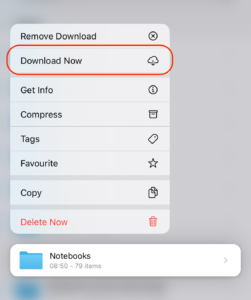When you have configured Notebooks to store its documents on iCloud Drive, you may encounter situations where Notebooks indicates the need to synchronize a substantial number of documents repeatedly. During the synchronization process, Notebooks may experience sluggishness or even fail to launch. In either case, it is advisable to thoroughly examine iCloud Drive, optimize the synchronization speed, and ensure that all of Notebooks‘ documents are consistently accessible locally (without the need for on-demand downloads from iCloud). Here are a few straightforward steps to achieve this:
- Open the Files app on your iPhone or iPad, or open a new Finder window on your Mac.
- Navigate to iCloud Drive, look for the Notebooks folder and tap & hold or right-click its title
- From the popup menu that appears, select “Download Now“.
Now iCloud Drive starts downloading all of Notebooks‘ documents, which may take a some time. When the download is completed, Notebooks should open without delay, and its responsiveness should be back to normal.
To prevent these hangs from happening again, reopen the mentioned popup menu, and select “Keep downloaded“. This keeps iOS/macOS from removing local copies of documents you don’t use regularly.