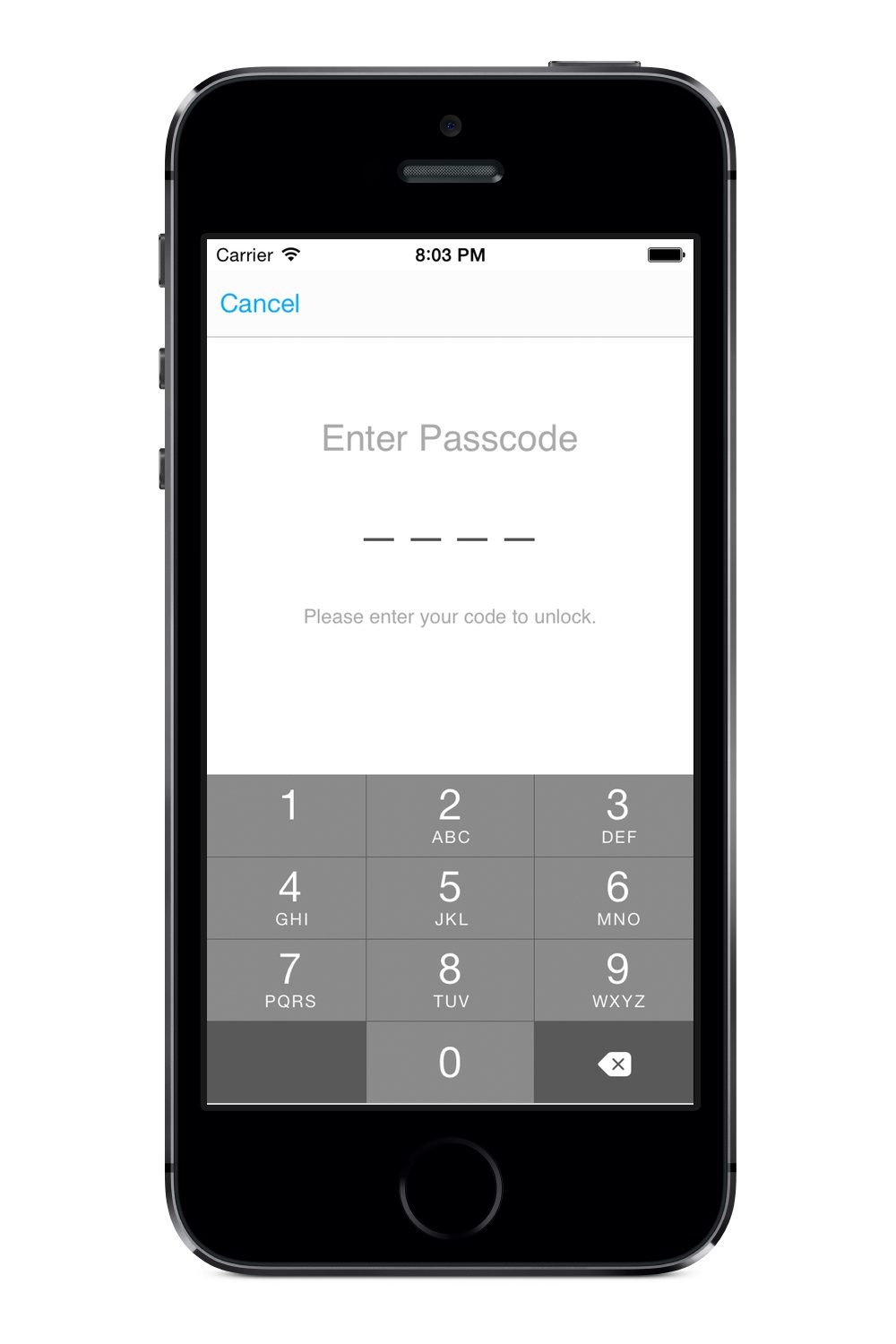
Enable Protection First
Before you can use Notebooks’ passcode protection you need to enable it. Open Settings > Protection and turn on the switch to enable protection. You are asked to provide a four digit passcode.
With protection enabled you notice the white closed padlock icon in the center of a book’s toolbar.
Unlock Notebooks
As long as Notebooks is locked (white padlock icon), none of the protected books or documents are visible, not even their titles. To unlock, tap the padlock icon and enter your passcode; a red unlocked padlock icon alerts you that protected items are now visible.
Lock Notebooks
Simply tap the red padlock icon to lock Notebooks again.
Protect Individual Documents and Books
You need to tell Notebooks which books and notes are confidential. You do so in a book’s or document’s info view by turning on the switch labeled Passcode Protection. You turn off protection for a book or note with the same switch.
Note: the switch is available only with protection enabled.
Request Passcode on Launch
To enforce passcode entry on launch and protect the whole contents of Notebooks, turn on protection for the top level of Notebooks. To do so, move to Notebooks’ top level, tap the Info Button and turn on protection. From now on, Notebooks will always ask for the passcode at launch.
Require Passcode Immediately
When you close Notebooks while in a protected book or document, you need to enter your passcode to open it again. By default, you need to enter the code even if you close Notebooks for just a few seconds. This is controlled by option in Notebooks’ protection settings: Require Passcode Immediately. When you turn this switch off, Notebooks will not require the passcode if you reopen it within 30 seconds.
Change the Passcode
To change your code, open Notebooks’ settings for protection and select Change Passcode.
What Happens to Protected Items?
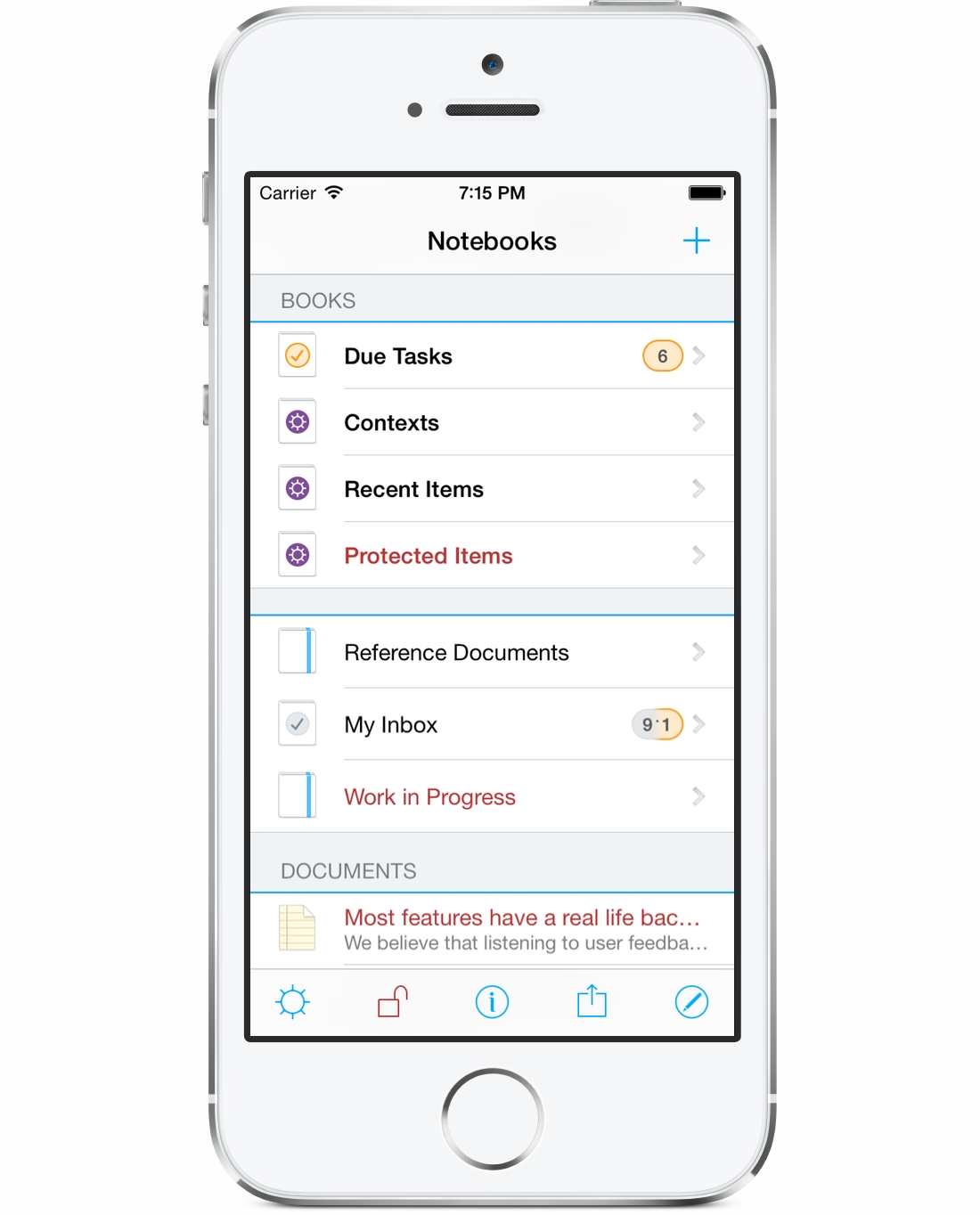
- When Notebooks is locked there will be no hint of any of the protected items and they will not show up in any list or search result.
- When unlocked, protected items appear with title in red, which makes them easy to identify.
- Protecting a book hides its contents as well. So instead of protecting many notes you can also move them to a protected book.
- Moving or renaming a book with protected items does not change the protection status.
- When unlocked, Notebooks displays a smart book Protected Items at its top level; this books provides quick access to protected items.
- Protected documents and books are ignored during export and synchronization when Notebooks is locked. When unlocked, however, Notebooks synchronizes protected items as well, so please be aware that protected documents are stored on the server in an unencrypted format!
Technical Details
The protection provided by Notebooks is not encryption. Notebooks offers an effective way of keeping confidential information hidden from prying eyes, but the documents are not encrypted.
