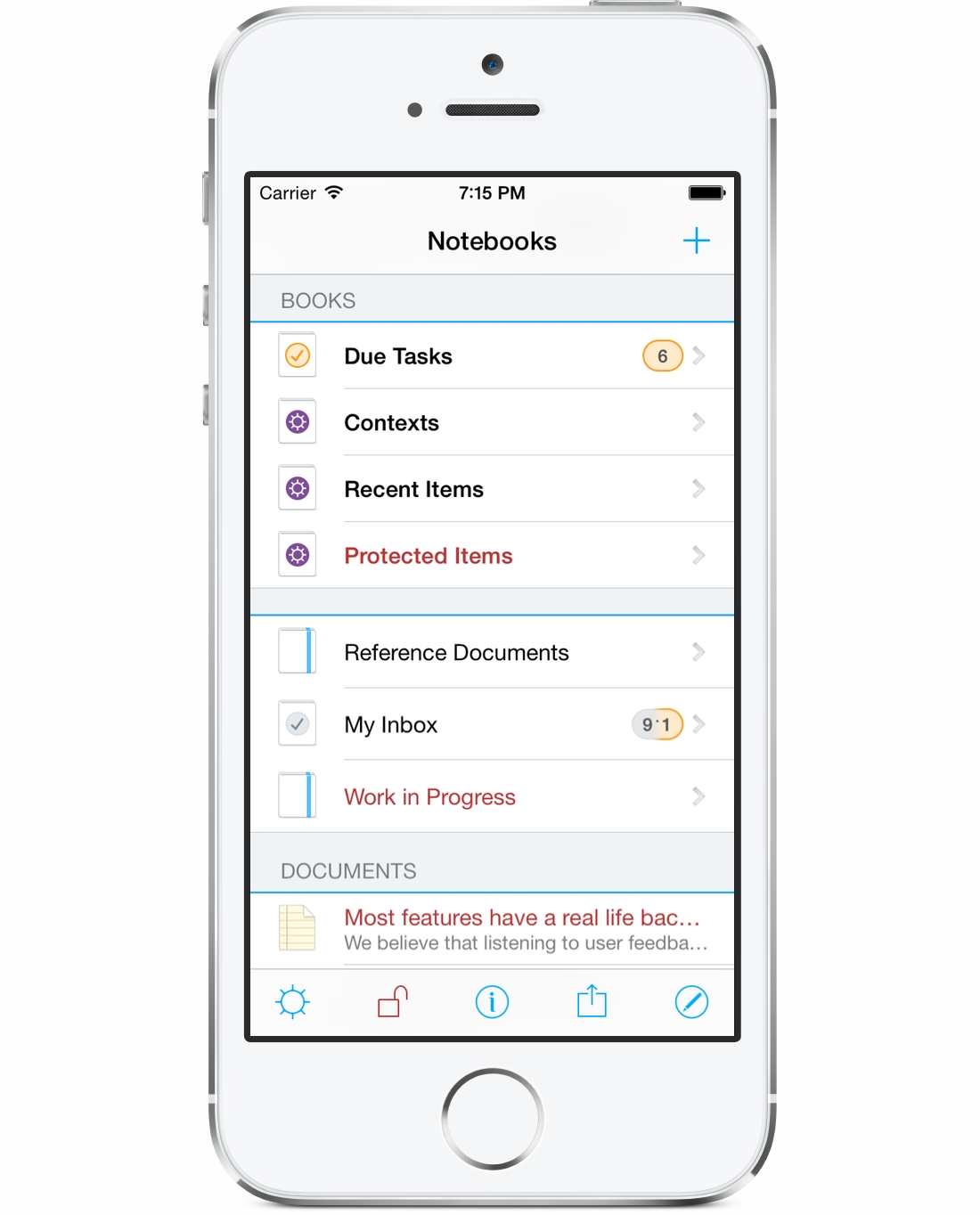
A book is Notebooks’ concept for organizing documents by topics or categories. Books can be arbitrarily nested, may contain documents and other books and thus allow you to create hierarchies and structures that match your personal style or preference. In many ways, books behave like folders on a computer.
A book divides its contents in up to three groups, depending on which kind of information is available.
- Smart books generate their contents based on certain criteria.
The contents cannot be directly manipulated. - Books resemble folders or directories on a computer and can contain other books and documents.
- Documents can be plain text notes, formatted documents, PDF documents or any other type of document.
Gestures
- Tap an entry in the list of books to view the contents of the selected book, or tap an entry in the list of notes to view the selected note.
- Swipe left across the title of a book or note to delete.
- The swipe left gesture reveals more buttons: Info to quickly show the item’s info view without opening it, and More, which presents a menu of actions for the selected item.
- On an iPad in landscape, swipe right across the title of a document to open the document in a second window.
- Tap the center of the navigation bar (this is where the title of the current book appears) and quickly jump to a different book.
- Tap and hold the Back button to immediately return to Notebooks’ top level book.
Create new Items
Tap the “+” button in the top right corner for a menu of options, or tap and hold the button to immediately create a new empty document. The options are:
- New Book
- Plain Text Note
- Formatted Document (the format is HTML)
- Markdown Document
- New Sketch (iPad only)
- New from Pasteboard
(Notebooks picks the best quality of the information currently on the pasteboard; can be text, HTML, images, webarchives and so on). - Photo/Movie
- Voice Memo
Sort Order
- Sort lists by title, creation date, modification date or your custom sort order.
- Sort direction can be ascending or descending.
Actions
Tap the action button (the rightmost button in the toolbar) for a popup menu of available actions. The contents of the menu depends on selected settings on the type of book.
- Sync… summarizes all sync and import actions available for this book: Dropbox, WebDAV, iTunes Export, WiFi Sharing. If only one option is enabled in settings, it will appear instead.
- Process Multiple… summarizes actions for multiple items (requires iOS5 of above). Select the items to process, then select the action. Some actions are available without selected elements, it which case they operate on all items in the current book.
- Delete
- Move
- Combine Notes creates a new note with the contents of the selected notes
- Compress creates a ZIP archive with the contents of the selected items
- Apply Current Style is available for rich text documents and web archives only and reapplies the current document style, font and font color.
- Duplicate/Copy creates a duplicate of the book or copies its link.
- Info displays the book’s info and attributes. Here you can change the book’s title, assign fonts, colors, document styles, activate protection and much more.
