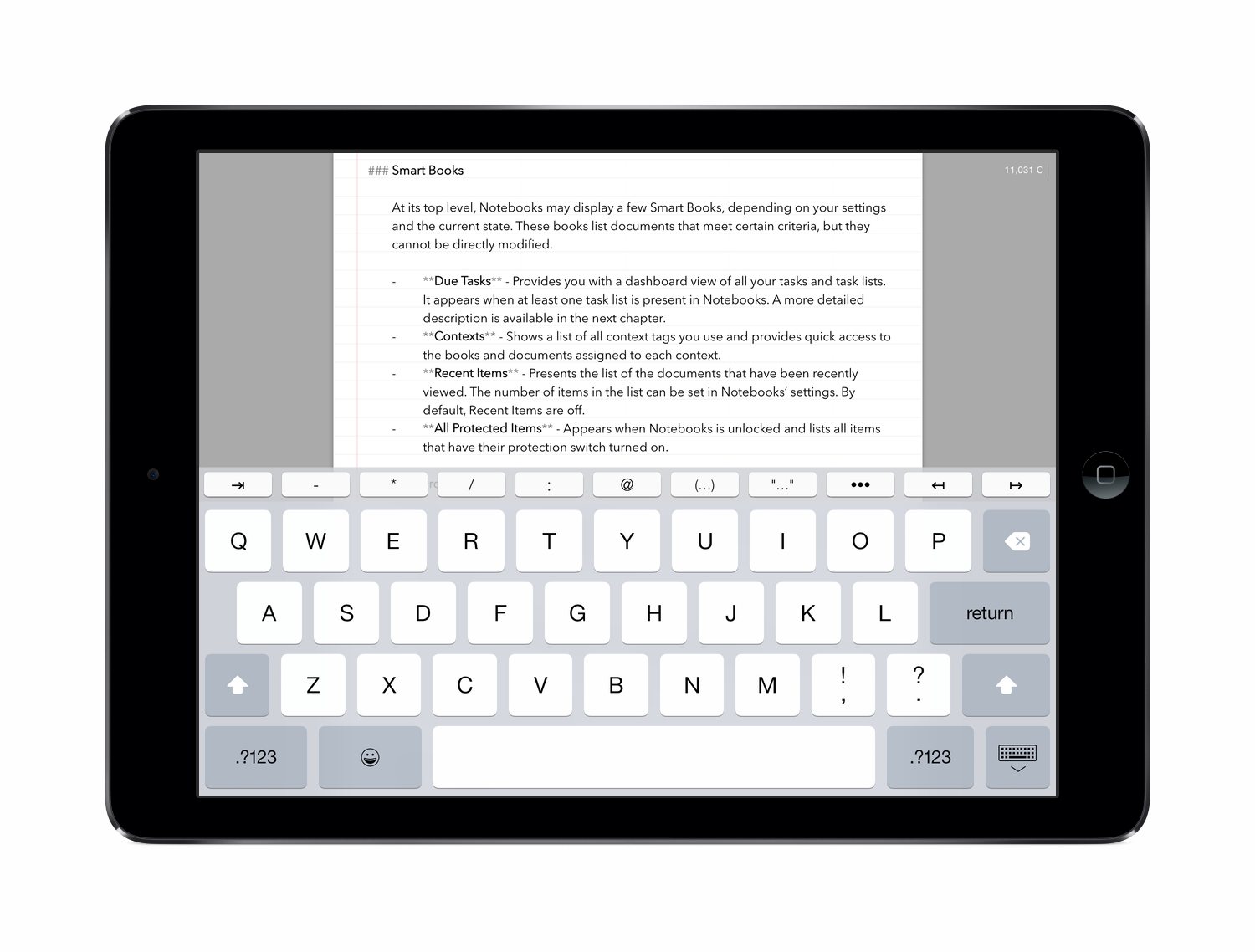When you use Notebooks in Column View (the default), the list of books and documents is shown in the left frame, the selected document in the right. If you want to view the document full screen you can quickly hide the left column by tapping the document once with two fingers. The document now takes over the whole screen. – To return to normal view, just tap the document again with two fingers.
When working on a document that is shown in full screen mode, you may have the feeling that the lines are a bit too wide for comfortable reading or writing. This is where Notebooks typewriter mode comes in. Once you activate that mode in Notebooks’ Write & Edit settings, the document no longer covers the whole screen, but appears with margins that make it much easier to focus on the text. The screenshot below shows an example.