This article was originally written to describe the migration from Notebooks 8 to Notebooks 10, but it is still valid for Notebooks 11.
When you upgrade from Notebooks 8.11.4 or later, you probably want to migrate your existing documents to the new version directly on the device. Notebooks 11 makes that easy, and you don’t need to duplicate your data.
If you are still using Notebooks version 8.11.3 or earlier, and if you cannot upgrade to the latest version of Notebooks 8 from your App Store account’s Purchased Items, automatic migration as described below is not an option. However, you can still use the strategies that we recommended for the migration from Notebooks 6.
If you have been using Dropbox sync or WebDAV sync with Notebooks 8, you can of course just reimport your documents into Notebooks 11 and you are set.
The Migration Process
When you launch Notebooks 11 for the first time, it may start by asking whether you want to store your documents on iCloud. Since your purpose is to migrate your documents from Notebooks 8, you should select Later. With Notebooks 8 installed on the same device, you will see the following screen:
- Select Yes to start sharing documents between Notebooks 8 and Notebooks 11.
- Notebooks 8 briefly opens to move its documents to a shared container.
- It then takes you back to Notebooks 11, where you find all your documents as you left them in Notebooks 8.
- We recommend to briefly check your settings (sync settings especially), and you are ready to pick up your work.
- As your documents are shared between the two versions you can now use them in Notebooks 8 and Notebooks 11. Any changes you make in either version are reflected in the other.
- At any time you can select stop sharing from Notebooks 11 (Settings > General). With that, Notebooks 11 moves your documents into its local repository, and Notebooks 8 can no longer access them.
This is the recommended procedure for migrating your documents from Notebooks 8 to Notebooks 11 and abandoning Notebooks 8 if you do not want to reimport your documents from Dropbox or your WebDAV server.
- As a variation, you can stop sharing in Notebooks 8 (Settings > General), which moves your documents back to its local repository, where Notebooks 11 can no longer access them.
- If you select No from the welcome screen, you set up Notebooks 11 with a local, independent set of documents.
Cleanup After Migration
With step 1. above, Notebooks 8 copies your documents, sync settings, protection settings etc. and makes them available for Notebooks 11. We still recommend a few clean up steps:
- Notebooks 8 has transferred your most important settings, but not all. So this may be a good time to revisit Notebooks’preferences, adjust them to your taste – and find out what is new.
- The Due Tasks smart book may be missing although you have due tasks. In that case, just open a book and return back to the top level. Now the smart book should be visible.
- If you have been using Dropbox sync, your settings have been transferred. You still need to log in to Dropbox from Notebooks 11 to give it access to your Dropbox. Now you can trigger a quick sync and Notebooks 11 will continue where Notebooks 8 left off (you don’t need to re import all your documents from Dropbox).
- The same applies to WebDAV sync, by the way.
Turn on Sharing Manually
If automatic migration does not work as expected, or if you prefer to perform this step manually, here is what you do.
- In Notebooks 8, open Settings > General and scroll to the bottom; here you find a switch “Share Documents Across Notebooks Versions on this Device”. Turn that on and Notebooks 8 moves its documents to a shared folder. – You can even do that before launching Notebooks 11 for the first time.
- In Notebooks 11, open Settings > General and look for the setting “Switch to Documents Shared Across Devices” to tell Notebooks 11 to use the shared documents. – If you already activated sharing from Notebooks 8 before launching Notebooks 11 for the first time, Notebooks 11 will immediately display the shared documents.
Sharing – What to be Aware Of
Sharing allows you to use the same set of documents in more than one version of Notebooks on the same device. To make that possible, Notebooks moves your the documents to a so called shared container, which all versions of Notebooks can access. When using Notebooks in this mode, there are a few things to be aware of:
- Any changes you make in one version of Notebooks will be reflected in the other version(s) as well. So if you delete a document from Notebooks 11 it is gone from Notebooks 8 also.
- When Notebooks is set up to share documents, its contents is not accessible from the Files.app and other apps on the device. So in the Share Sheet you will see “Copy to…” instead of “Open in…“.
- To make your documents accessible in other apps, stop sharing in Notebooks 11. This moves the documents to the local container in Notebooks 11. – You can move the documents back to the shared container again anytime.
- Use the option to show version number on the app icon to differentiate between Notebooks 8 and Notebooks 11.
- Deleting one version of Notebooks while documents are being shared does not affect the documents. Removing both Notebooks versions deletes the documents as well.

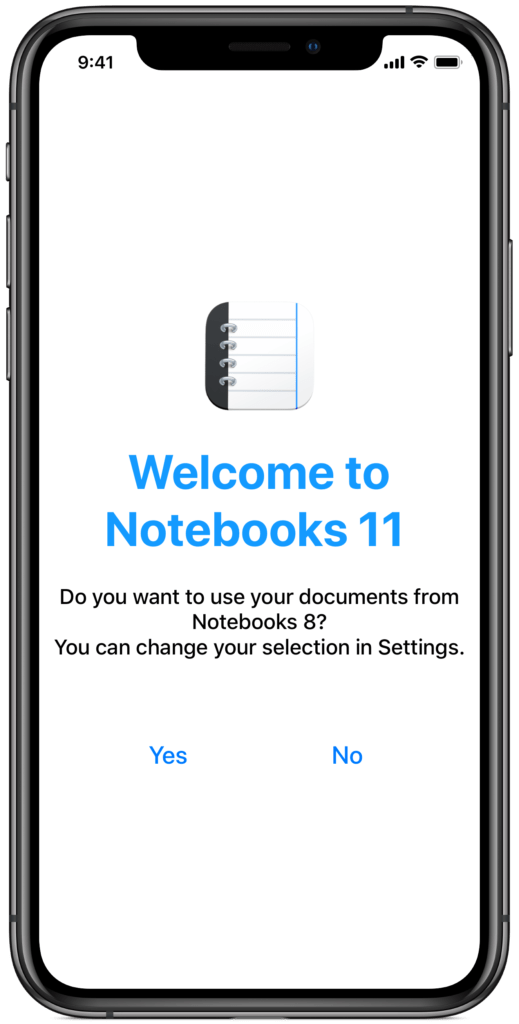
Just downloaded and Notebooks 10 is crashing when swiping both on iPad mini 5 and iPhone 6s running lastest Ios updates.
Also tried uninstalling version 8 and installed version 10 only. Still crashing.
Have now uninstalled 10 and using 8 again with no problems.
Hoping this bug can be fixed soon.
Hi Paul,
I am sorry to hear you are having issues with Notebooks 10.
To make sure: are you swiping between documents or between apps?
If Notebooks crashes when swiping between documents, does that affect all documents or just specific ones?
(I have been trying to reproduce the issue on both devices you mention, but was unable to …)
Thank you,
Alfons
Oh, I see what is going on… Apple just released the version that we sent them a few weeks ago. The *final* version will go on sale today, and that does not have that issue any more.
Best,
Alfons
It crashes the app when swiping up list on the main screen of Notebooks.
I just downloaded it again (version 10.0) and it still crashes.
Notebooks 10.0.1 (the version that we actually intended to release) went on sale about two hours ago; the App Store is probably still distributing it through its networks, but it should become available for you anytime now…
Great.
Its working now on the new update.
Thanks
Ok thanks for your quick response.
I’ll see how that one goes
I just installed Notebooks 10 and pressed all the buttons to accept the import of Notebooks 8 documents but the process got stuck at the “Share Documents with Notebooks 8” info page.
I had to bring the documents over via Dropbox sync but I’m unclear as to whether this will enable synching with the previous version of Notebooks.
After successful migration, Notebooks 10 automatically displays the document about Sharing, because it contains (or leads you to) a few details which we think are important. Is that the state you are referring to? – Moving back to the list of books and documents should have revealed your documents…
So if you have set up Notebooks 8 and Notebooks 10 without sharing, you can still sync them through Dropbox. But you can set them to share their documents on the device as well (that is what that “Share Documents with Notebooks 8” document is about)…
I hope that makes sense.
-Alfons
Hello,
I probably did something wrong. I wanted all the documents on v.8 migrated over to v.10, however, they are not displaying in v.10. Is there a process of migrating v8 docs over to v10 beyond the original process immediately after downloading v10.
Thank you for your work and efforts on this wonderful app.
Keith
Hi Keith,
I guess that Notebooks 8 moved the documents to the shared container, but Notebooks 10 did not yet pick them up. To check and verify, please try this:
– in Notebooks 8, open Settings > General and scroll to the bottom; here you should find a switch “Share Documents Across Notebooks Versions on this Device”. Is that turned on? If not, turn in on.
– then in Notebooks 10, check the same setting and tell Notebooks 10 to use the shared documents.
That should be it, I hope that helps.
Best,
Alfons
Thank you Alfons. All is in good working order. Thanks you again for this fantastic app.
Keith
I tried to migrate files from 8 to 10 and now I don’t see my books in either version….please help!!
Hi AliCia,
please check the settings in both Notebooks 8 and Notebooks 10 to make sure that both are set to use shared documents:
Notebooks 8:
– open Settings > General, scroll to the bottom and look for the switch labeled “Share Documents Across Notebooks Versions on this Device”. Is that turned on?
– Or is there a switch labeled “Switch to Documents Shared Across […]”. If that is the case and the switch is turned OFF, please turn in ON. Does Notebooks 8 display your documents now?
Notebooks 10:
– please check the same settings and switches; you should find the one labeled “Switch to Documents Shared Across […]”, and turning that ON should display your documents.
Best,
Alfons
Alfons, could you post a note here once the handbooks have been updated to reflect the changes in version 10? Thanks!
Greg
Yes, I’ll post that here and on Twitter.
In the sharing document it states:
“At any time you can select stop sharing from Notebooks 10(Settings > General). With that, Notebooks 10 moves your documents into its local repository, and Notebooks 8 can no longer access them.
This is the recommended procedure for migrating your documents from Notebooks 8 to Notebooks 10 and abandoning Notebooks 8.”
However, I can’t find the “stop sharing” switch in Settings>General. I tried turning off the Switch to Documents Shared… switch in Notebooks 10 and alternately the Share Documents Across … switch on Notebooks 8 and both made my Notebooks 8 files disappear from Notebooks 10. How do I get all my files to migrate to 10 and stay there so I can delete Notebooks 8?
Hi,
from your description it seems that Notebooks 10 has a local set of documents, too. That is why you see the option to “Switch to documents”, which allows you to select which set documents you want to use.
If you don’t have any important documents in Notebooks 10, then the best strategy would be this:
(if Notebooks 10 does not ask you on launch and you immediately see the documents from Notebooks 8, then everything is fine also)
I hope that makes sense 🙂
Best,
Alfons
Just paid for and installed v10. Documents from 8 didn’t move across. And now documents in 8 have disappeared. Not good
Hi Phil,
in Notebooks 8, please take a look at Settings > General and check if the switch “Use Documents shared…” is active. If it is, turn it off and the documents should come back.
Does that work?
Best,
Alfons
When I first downloaded version 10, the opening screen appeared as shown above and I clicked yes, and it crashed. Tried again, but did not get the option again. So I downloaded from Dropbox, which I thought went well. Turns out my latest changes in v8 were not migrated to Dropbox, and I deleted v8 from my iPad. Is there any way to either reinstall v8 and find the documents, or migrate that old set of files to v10?
Hi Michael,
I am sorry to hear you are struggling with migration.
When you originally selected “Yes” for migration, didn’t Notebooks 8 open? It is normal that Notebooks 10 closes, but it should not crash…
Maybe Notebooks 8 actually migrated your documents; so in Notebooks 10, open settings > general, and at the bottom of the list check the switch “Use documents shared across versions”; does Notebooks show that switch? Is it on or off? If it is off, turn in on; Notebooks 10 will switch to the “other set” of documents, and maybe your changes are there?
If you don’t have that other set of docs and already deleted Notebooks 8, you deleted its documents as well. So reinstalling Notebooks 8 won’t bring them back. If you have a recent (iTunes) backup of your iPad, you could restore the documents from that backup, following the procedure described here.
I hope that helps.
Best,
Alfons