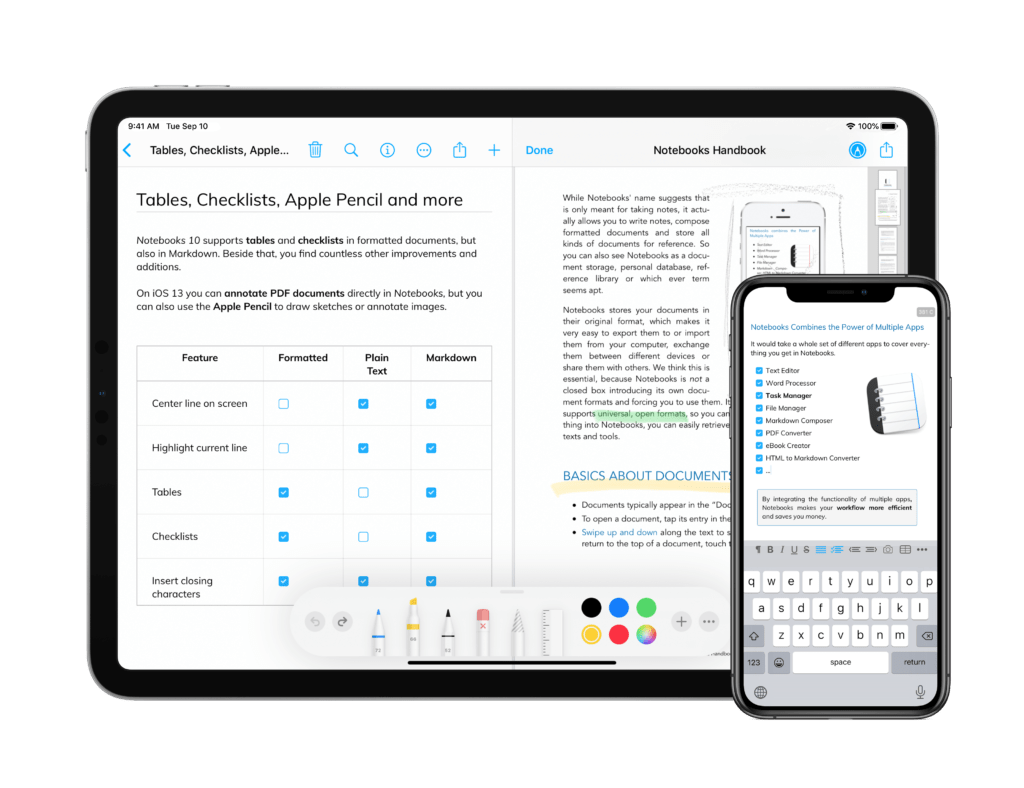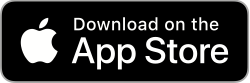![]()
Notebooks 10 for iPad and iPhone is a major upgrade with countless improvements and additions. It is as a paid upgrade from its predecessor Notebooks 8, so it comes as a new app that needs to be purchased separately. – We still refrain from introducing a subscription model, the switch to Notebooks 10 this is a once off purchase.
Migrate from Notebooks 8
If you have been using Notebooks 8, you may want to migrate your existing documents to Notebooks 10 right away or at some later stage. You find all the details in a separate article.
Summary of Most Important Changes and Additions
Files.app Integration
- Access Notebooks‘ documents from the Files.app or open and edit them in other apps.
- Add, remove and rearrange documents through Files.
- From within Notebooks, use the “Open in…” dialog to open and edit documents in other apps (tap and hold a document’s share button to immediately display the “Open in…” dialog).
- On iOS 13, Notebooks‘ system files and protected items are not visible in Files, but on iOS 12 they are.
- While sharing documents between Notebooks 8 and 10, Files and other apps cannot open your documents.
Edit External Documents
- Select text or HTML documents in Files or other apps to open and edit them in Notebooks.
Watch App
- Display due tasks, tap to change their state.
- Open a task and long press to append text.
- Add new notes on the watch (they are stored in your selected Default Inbox or at Notebooks‘ top level).
Import Evernote Documents
Just drop your exported .enex files into Notebooks 10, open them and allow Notebooks to extract your documents.
Formatted Documents
- Add checklists with clickable checkboxes.
- Add tables and insert or remove rows and columns.
- Insert a table of contents which updates as you edit the document.
- Insert page breaks.
- Choose from the new selection of document styles. The default theme has been updated, too.
- The document style is applied on the fly when opening a formatted document, so changes are immediately visible (without editing the document).
- Automatically insert closing characters for ([{“`.
- Duplicate as RTF for further editing in Pages.
Plain Text
- Options to center and highlight the currently edited line on screen.
- Automatically insert closing characters for ([{“`.
- Indent or outdent selected text blocks (multiple lines) with TAB or shift-TAB.
Markdown
- Notebooks now offers MultiMarkdown as alternative converter.
- Tap the text in a formatted document to start editing the document at that position.
- Support for – [ ] checkboxes (default converter). Boxes can be toggled from the formatted view.
- Support for [[Wiki]] style links.
- Add <TOC> or {{TOC}} at the position where you want the table of contents to appear.
- Duplicate as LaTeX, so you can further process and professionally lay out your documents in dedicated applications.
Images (Apple Pencil)
- Tap on an image and switch to image viewer mode; swipe through all images in the same book.
- In image viewer mode, tap and image and use the markup tools and Apple Pencil to annotate photos (iOS 13).
- Notebooks‘ Sketch documents are based on that same principle and take advantage of the markup tools and Apple Pencil, too (iOS 13).
PDF Documents (Apple Pencil)
- Tap to open in view mode, and use markup tools and Apple Pencil to annotate (iOS 13).
- Use “Open in…” to open the PDF in an external app (the optional PDF Reader is no longer available).
Misc
- Notebooks 10 requires iOS 12 or later.
- The Move and Go to views better handle deeply nested books.
- Smart book Recently Modified.
- Improved and refine user interface, rearranged buttons and associated menus.
- Option to show version number in app icon (Settings > General).
Notebooks 10 is available on the App Store and requires iOS 12 or above.