Notebooks for Mac 2 has been rumored for a while – now things are getting tangible:
Notebooks for Mac 2
Public Beta
Bringing Notebooks 2 to this level took longer than anticipated (isn’t it always like that?), and a few things need to be done before the final release, but we don’t want to keep you waiting any longer. We are convinced that Notebooks 2 is stable and reliable enough for a wider audience, so it is time for you to get your hands on the new version while we are hammering out final details.
For the first time in Notebooks‘ history, the desktop version is ahead of its iOS counterpart as far as functionality is concerned. You find a list of highlights below – and rest assured, Notebooks for iOS will catch up soon.
Help and documentation are not yet final, but Notebooks‘ in app help (cmd-?) provides a log of changes that should give you a good overview. We tried to keep things simple and intuitive, so diving into with Notebooks 2 should be easy.
Important Details Before Getting Started
- Notebooks for Mac 2 requires macOS 10.11 or later – and definitely supports Mojave and its dark mode.
- Spotlight should be enabled on the drive holding your documents.
- Notebooks 2 includes an automatic update mechanism, so it will inform you when an update is available; you can conveniently install it will a few clicks.
- The beta version has an expiration date after which it will no longer launch (you find the date in the About window). Rest assured, we will have another update or the final version before the expiration date is reached.
As a reminder: Notebooks stores its documents as regular files on your computer’s drive, so you can always access them. Using Notebooks is risk free.
A Few Highlights – in No Specific Order
- Notebooks 2 is now Mac native, which means it fully integrates into the macOS environment, looks and works like Mac app. That also means that we will offer Notebooks 2 in additional languages.
- Open documents in separate windows (right click in document list, or use the ••• button in the document’s header). Notebooks remembers open windows between restarts.
- Open external documents by dropping them onto Notebooks‘ icon. The documents open in separate windows, and you can edit them with all of Notebooks‘ editing capabilities.
- Convenient document only and full screen modes with options to change the window’s background color.
- Each window has a bread crumbing navigation at its top, which makes it easy to quickly navigate to any other document within Notebooks. Click on an element for a list of items in that same book, alt-click a document to open it in a separate window.
- Full support for Context tags, Recent Items and – new – Recently Modified smart books. More to come.
- Support for ad hoc checklists in formatted documents.
- Support for Markdown checklists (
- [ ]); they can be toggled from the formatted view. - Option to click a formatted Markdown document to edit at that position.
- We added MultiMarkdown as an alternative Markdown converter.
- Support for Wiki type links
[[]], including auto expanding file paths using the TAB key. - Nested document styles, so new styles can inherit from existing ones.
- Option to hide Notebooks’ plist files in Finder.
- Import documents from Evernote: drop an .enex file into Notebooks, open it and allow Notebooks to extract your notes.
- Plain text options to show line numbers, highlight the current line, pin the current line at a specific position, sort selected lines, add bottom overscrolling...
- ..and there is much, much more.
Should you encounter any issues, please let us know. You can leave a comment here, or you can use the Send Feedback… option from Notebooks‘ Help menu.

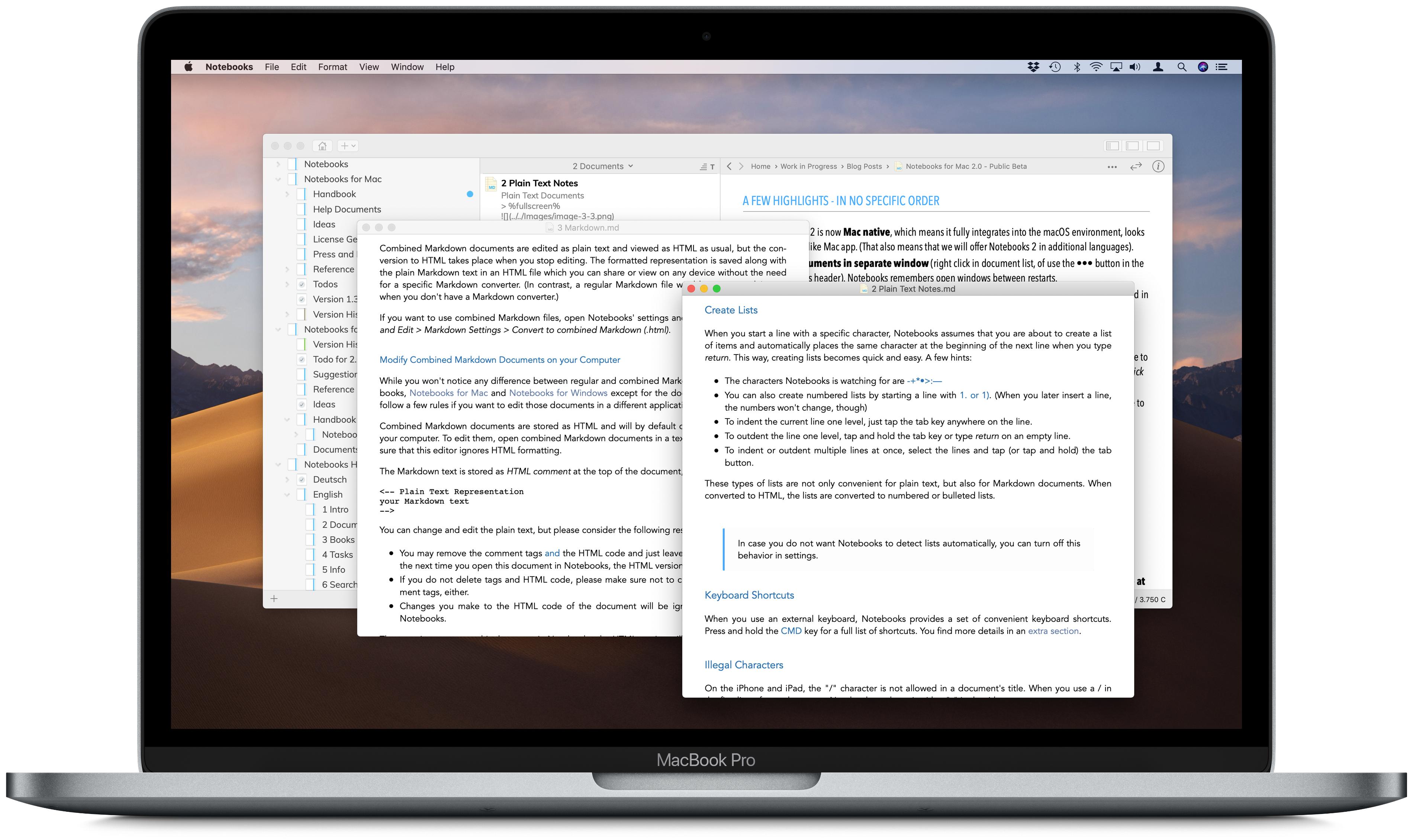









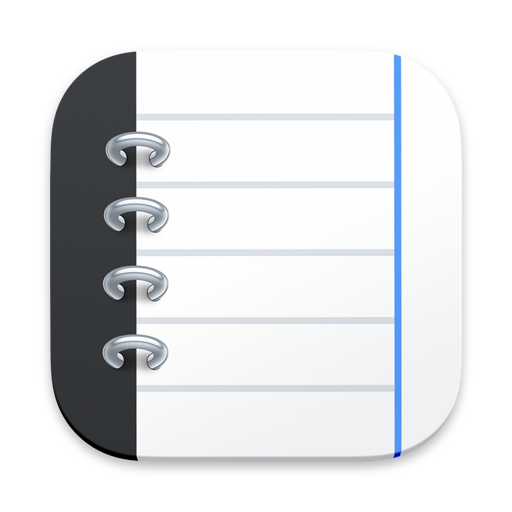
Absolutely fantastic job. The MAC version I have been waiting for. Congratulations.
Thanks a lot!
Phantastic! Will test over the weekend.
Hot damn! I’m off to play… thanks, Alfons!
Cheers,
Bill
Great, Alfons.
Will there be compatibility issues when I sync between Notebooks vs2 and Notebooks v1 on Windows or iOS?
Hi Franz,
there won’t be any real compatibility issues between Notebooks 2 and Notebooks 1, but some of the advanced features may not work as expected. The new checklists, for example, will display correctly on a PC (and on the current version of Notebooks on iOS), but when you toggle them, their new state won’t be saved. Same with checkboxes in Markdown. – These are the side effects of deviating a bit from our efforts to stick with standard document formats.
Thanks, Alfons.
So “use checkboxes with care” for now. I can live with that. After all, I’ve been able to live without for years now 😉
I used to think that I don’t need them, but that has changed – now I am using them all the time 🙂
Hey Alfons,
Okay, first of all, congratulations on what looks like a seriously AMAZING upgrade! I’ll be proud and happy to pay for this one (hoping, of course, that you’ll continue with your one-off payment policy, not with subscriptions… ?).
Second, I’ve noticed a couple of anomalies in searches. While searches in notes work very well (general search causes local search to open, automatically highlights all occurrences of the search term in individual documents), the number of “hits” (highlighted search terms) in the local search bar is shown as “0” until you click in the local search bar (whereupon the number of hits in the document is correctly shown as e.g. “3”).
But PDF search doesn’t work so well – and given that many people will have a lot of PDFs in their Notebooks document management system, that’s an issue. The general search works okay, that is to say, it lists all documents with the search term in them. But the local search doesn’t work at all – it consistently fails to identify search terms in the individual documents, and doesn’t highlight them either. In all cases I’ve experimented with, the local (individual document) search bar has shown “0” results. This means you have to open the PDF in a separate PDF viewer to run searches within individual documents.
I’m sure you’ll find an answer to that one. Meanwhile, keep up the good work!
Thank you for your feedback, Bill.
We are planning to stick with one-off payment as long as we can, because personally, I still dislike the idea of forcing users to pay. I think that regular paid updates are ok, but users need to have the choice.
I can confirm that the search results in formatted documents don’t always display the correct number of hits. We’ll take care of that.
Highlighting the search hints in PDF documents is something else; as we are (currently) using macOS QuickLook to display PDFs, there is no way to highlight those hits. We are investigating how to best include the PDFReader (known from Notebooks on iOS) into Notebooks for Mac as well, so that might provide a solution.
Best,
Alfons
Ah, interesting, I didn’t realise QuickLook was involved. Desirable as it would be, the hit highlighting isn’t, perhaps, as crucial as the ability to immediately find hit terms within the individual document – at the moment a local document search simply doesn’t find anything. Would it be possible to use Preview instead? The Preview engine is capable of finding, highlighting and moving from hit to hit. But I’ve no idea what limitations Apple places on the use of Preview…
All the best,
Bill
On checkboxes: these are a GREAT feature, but slightly flawed in rich-text documents (they appear to work as expected in Markdown docs).
When you create a checklist, interpretation of the first item is slightly unstable: it appears to have a bigger left margin than other items in the checklist. But if you backspace, you remove the (hidden)   that’s lurking in front of all items in the checklist. Not quite sure what’s happening there.
And while the standard convention of pressing return twice to exit from a checklist works fine in Markdown, it doesn’t appear to work in rich-text docs – the checklist continues regardless. If you backspace through a checkbox to make it disappear, the actual margin is displaced (by -27 px, for a negative indent). Again, not quite sure what’s going on there – but I prefer to create checklists in Markdown in any case!
Love the “Recent Items” etc. approach – “Context tags” are also very useful, but at the moment, Notebooks only identify those if they’re inserted in the doc’s Info box, not if they’re inserted in the actual text. I’m assuming that’s deliberate?
Cheers!
Bill
Contexts: I enabled ‘Manage contexts automatically’ in Preferences>Contexts. When I add a new tag #blahblahblah it quickly appears in the Contexts Smartbook. At present Notebooks doesn’t see the codes in the text of pre-exisiting documents, but if I edit those tags in the document they also appear. This is a really helpful feature.
Chris
Bill,
as Chris just stated: when you turn on “Manage contexts automatically” in preferences, Notebooks extracts the tags from the text. It does not extract them from existing documents though; this is mainly a question of performance.
Regarding the checkboxes: we have always stated that we are trying hard to stick with standard formats and produce documents that can be reused anywhere. With checkboxes we need to deviate a bit, but we still try to remain as close to the standard as possible, and that is why we use those regular checkboxes (rather than rendering our own images).
Our checklists are basically regular lists which don’t show bullets, so they do have a wider left margin, because we the checkbox should be rendered like a list bullet (that is where the 27px come from). We need to add a space, otherwise the cursor would appear to the left of the box (this is how macOS’ rendering engine handles that…) So yes, things may look are a little “fragile”; feedback will tell us if we need to further deviate from the standard here.
I confirm that pressing return twice does not terminate the list as it should. We will take care of that.
Thanks again for your feedback,
Alfons
Ah, silly me – yes, thanks, that works excellently well for context tags. Leading one to immediately think of ways the feature could be improved (nested tags, separate lists for hashtags/at-tags, and so on!). But what a great feature!
Thanks and best,
Bill
Is there a way to extract tags from existing files?
I add a lot of files from outside of your app so their tags dont show up in Contexts, rendering it useless for me 🙁
Hi Aluin,
thank you for your comment. At the moment there is no option to extract tags from documents that are added from outside of Notebooks. Honestly, we wanted to wait for feedback like yours to find out if there is a need for that option – and now we see that there is 🙂
So we will add an option to extract those tags automatically (preferable, but may slow down a few operations), or we will add an action trigger that process manually.
If you had the choice, which would you prefer?
Best,
Alfons
Hi Alfons
As you say automatic is ideal, but not at the expense of other things (I imagine my use case is not that common, but I save lots of articles off the internet via iOS and shortcuts).
A manual option would be fine too 🙂 The useful thing of Contexts for me would be so I can see all the keywords I use and so manage them better.
thanks
Aluin
ps. am really loving the new desktop app!
Alfons,
I am a new fan of Notebooks, which I discovered via a search for iOS note-taking apps I can use with my own WebDAV server. I am especially delighted to find such active work on the companion macOS app!
Count me in as another person excited about context tagging. While my needs would be met by having the option to scan and extract context tags, my use case might be simpler to fix. The immediate flaw I see is that when I point the Mac app to my WebDAV server after syncing iOS files from my iPhone, the Contexts smart book in the Mac app does not see any of the contexts created from within iOS. Is this a bug? I do not see that either app caches the contents of the smart books anywhere on the WebDAV server — with the exception of Recent Items, which appears as a .plist (curiously titled “RecentItems.txt” with plist-formatted contents) within NBResources/Misc.
Now that I look closely, it appears that the Due Tasks smart book on Mac is also not properly synchronized with iOS. Are these supposed to match across platforms? I would expect so, otherwise they are not very useful. Hoping this is just a bug in the beta that can get ironed out.
Hi Matt,
thank you for your feedback and for sharing your findings. You have been examining Notebooks’ internals quite carefully 🙂
RecentItems have the extension txt because Notebooks/iOS deletes (cleans up) orphaned plist files. The contents is an array of file paths.
Notebooks keeps local caches of meta data like contexts and others on each device, and on the Mac even separately for each selected Home. This is just to speed up the launch process.
The “real” data are stored as part of each document’s plist file, and that is where Notebooks gets an item’s context tags or due dates from. When you launch Notebooks, it uses Spotlight to quickly find all plist files that have changed, scans their contents and updates its context lists and due dates. This is how the details are synced.
So there are a few things to consider:
– Notebooks/iOS needs to be set to sync system files, otherwise contexts you add on your iPhone or iPad don’t get synced, either
– Spotlight needs to be enabled on the file system which contains your Notebooks Home, otherwise Notebooks won’t find the plist files.
– only contexts assigned to a document are synced; empty tags are not
Could any of that explain why Notebooks seems not to sync properly for you?
Best,
Alfons
Aha. Thank you for the explanations! I was poking around inside the files synchronized from iOS to see if I could understand why it didn’t seem to be working fully.
I have the sync system files setting on, since keeping two devices in sync was my goal. Spotlight could be the culprit. I will investigate further and see if my Mac is able to run indexing on the WebDAV files, which are hosted on a NAS. That is likely disabled by default.
Okay, I’ve switched from remote-mounting my WebDAV files (which Spotlight won’t index) over to syncing them to a local directory and all of my smart book issues went away. The need for Spotlight syncing hadn’t crossed my mind since it’s not really a consideration on iOS.
I’m off and running, thanks!
Something to consider as a future feature would be to port the WebDAV sync code from Notebooks on iOS into the macOS app, embedding first-party syncing between the Mac’s Notebooks Home folder and an arbitrary WebDAV server. This would provide a user experience that almost matches Dropbox for “private cloud” weirdos like me who use their own WebDAV server.
Thank you for confirming that the lack of Spotlight support was the problem. – I think we should implement an alternative strategy that kicks in when Spotlight is not available…
Regarding WebDAV sync: we usually recommend to use third party apps like Cyberduck to sync the contents of a WebDAV server with a local folder, because these apps support a wide variety of servers, and some of the better ones are even free. We could of course integrate that into Notebooks/Mac as well, but I guess the decision will be based on user feedback.
Thanks again,
Alfons
I am loving the ability to open documents in a new window. This work great when I need to review one document while working on another.
One problem I have run into so far: the global search does not seem to work. I can only find things in the currently opened document. Spotlight is enabled. My Notebooks folder is in Dropbox. I don’t have all application categories checked in Spotlight. Is there a specific category I need to have enabled for this to work?
Hi Andrew,
the combined filter/search field is located in the footer of the document list. When you start typing, Notebooks first filters the contents of the list (this basically is a search in the titles of the current book), and when you type it performs a search in title and contents. By default it looks at the current book, but in this mode it also displays a checkbox to enable global search. – Doesn’t that work for you?
Best,
Alfons
Hi Alfons, this seems to be mostly working.
When I type, I see the interface change but even if I type the title of a document, I don’t get search results.
After checking All Books, when I hit enter, the system now does a full text search and I get back the results I am expecting.
So, it seems just the filtering in real time is not working as you describe but the full text search is working.
Thanks for your help!
Andrew
Andrew,
So you are typing the title of a document that exists in the current list of documents? – Does that title contain any special characters?
If the title is in the current list, the filtering seems to work. I was expecting the filter to search down through the current tree. It does not seem to do that. So, this may be a case of incorrect expectations.
For really long lists, I can see how this filtering is useful.
The filter is meant for the current book: type a few characters to quickly find documents containing these characters in the title.
I have book with text modules, for example; it contains around 30 entries. When I need the description of how to enable logging in Notebooks, I open the book, type cmd-alt-F followed by “log”, and there is my document.
It is just an option, after all 🙂
As a new user I love it
But there is a lot of jargon that I do not understand
A nice friendly buy tight user manual would be good
For instance what is markdown. I’ve been in computers for ever, but only the haziest of idea what it might mean. And I know the English meaning of context, but what exactly does it mean here. It seems to be regarded as important. But why/
Experimentation is a slow process. Reading a document and discovering what is possible is , for me, a very good starting point
For example I was frustrated that I could not reorder items. But I suddenly noticed that changing the first letter automatically reordered. Very nice. But what else am I missing?
I particularly like the fact that info is saved in known and user defined place. Having recently had to cope with an app where 5 emails later things were still obscure, its a very important feature. So important that it should be promoted and made clear to a potential user
Phil C
Is there a chance for iCloud sync in the future? I can’t get the iOS version to connect to the server, and Dropbox is a bit iffy in terms of privacy.
I’d also like to know if this is something still being worked on. I love Notebooks, but can not sustain building it into a larger archive if I have to stick with Dropbox bc I will not pay for anything beyond their basic service. I have no idea if the underlying architecture is completely different, but DEVONthink to go wasn’t able to make iCloud sync work for a very long time, and then eventually got there. I really hope Notebooks has a future with iCloud sync.
We have not given up hope that we can get iCloud sync working with Notebooks. It would be the most natural sync solution in a macOS /iOS environment. – When Notebooks/Mac 2.0 has been release and we have a little more room to breathe, this will be one of the topics to look into.
Best,
Alfons
Thanks. I really hope so, because I love the app. And I am very much liking the v.2 beta! For me the only thing missing is the iCloud sync, so I will wish you best of luck in succeeding on that!
Thanks,
CAE
(Vergiss meinen letzten Kommentar; hab gerade das FAQ gelesen)
I have strong feeling, based both on admiration and exasperation, that notebooks suffers from lack of a good manual or help file. Perhaps the problem is partly because the author is both highly technical and not a native English speaker. Some examples
A new document can be one of three varieties:
Plain text
Formatted
Markdown
But nowhere does there appear to be an explanation of what these terms mean. I use text, and have a wonderful discovery that if I paste something from the web, it strips out pictures and leaved text of a uniform size and font. How would I know this?
I decide that I want to format my documents is the way I can with a word processor. But when I try to create a uniform gap, by using the tab key the preceding text is shifted. What is going on?
Markdown, what is that, I Google it. Lots of words, a hazy idea emerges, but why would I want it
Clearly the author has thought through these issues. He offers users three options. But the titles are misleading. And there is no explanation
BTW I make these comments constructively . It would be a much better app if there was a good help file/user document
Hi Phil,
thanks a lot for your comments. “Notebooks 2” is a beta version, which means that there are areas that have not been finalized, and some parts are missing. A full featured manual and in-app help are two of the missing pieces. – You probably find answers to your questions here on this website; even if some articles refer to the iOS version of Notebooks, the basic concepts are the same. An example is the article about Markdown.
Markdown may be very specific, and perhaps we emphasize it too much, but users familiar with that format may be delighted to know that Notebooks supports it. Others may not even care and use formatted documents.
We started using the terms “Plain text and Formatted documents” almost ten years ago, and we picked general terms which we thought are well known, so we were not aware that they need detailed explanation. We will respect that in the documentation.
Indent is what some users expect when using the TAB key in a formatted document, others expect uniform space. Notebooks can do both, and you control the behavior in Notebooks’ preferences; in the Edit section you find a checkbox “Use Tab key to indent lists and blocks”.
The preferences offer many options to personalize Notebooks, and while a few things may be very specific and not immediately obvious, others may serve as kind of a description of what Notebooks can do. It is the same with the menus and context menus.
Thank you again for your feedback and please, don’t get frustrated by the fact that Notebooks for Mac does not yet have a manual.
Best regards,
Alfons
Hi, Alfonso!
Will you be adding tabs as mentioned before?
Hi Kenneth,
tabs are already there – although not for the main window. When you enable the Tab Bar from the View menu, all documents that you open in separate windows will be collected in a single window and arranged in tabs.
Best,
Alfons
Hi Alfons,
I don’t have the Tab Bar available in the View menu.
This is what is listed in the View menu: https://ibb.co/QbpjrVQ
Kenneth
Sorry, Alfons…
No problem at all 🙂
Dear Alfons,
Loving it so far (especially the separate window support, sheer speed, elegant UI) – but, just to be a bit picky, am finding one thing that “judders” slightly. I generally use Markdown in notes, but prefer a slightly spaced look, i.e. line spacing set to 1.1 rather than 1.0.
But when I edit a Markdown note, it shrinks back to 1.0 spacing in “editing” mode, expanding to 1.1 spacing in “preview” mode. Although the little blue bar (in the left-hand margin) is a godsend in this respect (actually, it’s a brilliant idea), it would be *even greater* if the actual editing editor (as opposed to the preview editor) responded to line spacing settings as well. Yes, I know, picky picky picky – but that’s only because I want the best for you… 😉
Why don’t I just use Formatted documents instead of Markdown, I hear you ask? The reason is very straightforward: if you’ve got a list of tasks (a checklist) in Markdown, (re)moving completed tasks (by cutting/pasting) is very, very easy. It’s nowhere near as easy to manipulate checklists in rich-text (HTML) documents; you always end up by deleting a checkbox here, adding an extra one there, messing up margins etc. etc. This is one reason why people love Markdown so much (I suspect you are a secret Markdown addict yourself!).
An alternative idea for rich-text (Formatted) documents would be to enable the automatic relocation of tasks to the bottom of a checklist (so as soon as you check/tick a task, it moves to the bottom of the list). But this represents some complex programming; Markdown avoids all that.
Cheers!
Bill
Hi Bill,
Markdown has its clear advantages and is a very straight forward way of creating good looking documents. Especially with regards to checklists it is currently easier to control than the formatted alternative (which we are trying to improve right now). – Automatic relocation is a good idea, I’ll put that on our list.
Regarding line spacing: when you increase that in Notebooks prefs or a document’s info, that setting is supposed to be applied to both, plain text and formatted document. Plain text picks it up immediately, formatted docs and formatted Markdown pick it up through the document style, which embeds the selected setting. Doesn’t that work for you?
Just a detail: when you set line spacing to 1.3, for example, we set it to about 1.5 for formatted docs to match the layout of plain text. HTML uses a different measures obviously…
Best,
Alfons
Ah, interesting: no, at the moment, the line spacing setting is only working in preview (formatted-Markdown) mode; plain-text mode is showing single lines. I’ll try restarting the app and seeing if that makes a difference…
Sorry, Alfons: I’m wrong, in fact. Because I’m looking at a lengthy checklist, I’m confusing the paragraph spacing typical of a list of items with the line spacing. If I open a standard Markdown document (without any lists in it), the difference is nowhere near as striking – there is some difference, because in editing mode it’s a plain text document as opposed to a formatted document, but if I adjust the line spacing in first one mode and then the other, it’s clear that the line spacing is affecting both document modes.
It’s clearly only an issue in lengthy checklists, when switching to editing (plain text) mode causes the list to tighten up dramatically.
Oh, I see… our default theme uses slightly increased margins and padding between items, which looks like an increased line spacing.
We are updating the built in document styles, so we will look into the spacing as well.
Hi Alfons,
I don’t have the Tab Bar available in the View menu.
This is what is listed in the View menu: https://ibb.co/QbpjrVQ
Kenneth
Please try to open a document in a separate window and check the view menu again…
Alfons
Thanks, Alfons – this is great:)
Sleek design and meets all my needs for note taking. Got both iOS versions and looking forward to the new Mac:)
Excellent work, Alfons!
Thank you, I am glad to hear that 🙂
Hello,
Cool, looks good! Only problem i found witch is a BIG one for me: its now very difficult to reorder books order manually: do I miss something? It’s a key feature..
good luck
Adam
Hi Adam,
thank you for your feedback and for pointing out this glitch. I noticed that it is difficult to get the insertion mark to show up between two book, unless the mouse pointer is kept to the left of the book icons… we’ll check that.
Apart from that, it is important to note that the parent book’s sort order needs to be set to “manual”, otherwise its contents sorted by alphabet or date and it is not possible to arbitrarily position books. So the dark blue “insertion mark” that indicates the target position between two books only show up for manual sort order.
Notebooks 2 now actually has two options to reorder books: you can do that in the outline (left column), but when you switch to two-pane view with hides the outline, you can also reorder books and documents in the “document list”. That may be easier to use at the moment…
Best regards,
Alfons
I agree about the re-ordering issue
But les vocal when I discovered It is alphabetical
Thank you Alfons,
You’r answer really helps: I didn’t knew about setting everything to “custom” not just one part.
I’m sure you will find a way to make the insertion mark read/work better
Best
Adam
Hello Alfons
Also will be fantastic to choose with pdf viewer to use inside notebooks. I don’t use acrobat for privacy reasons. is there a way for that?
Thank you
Adam
With plug ins enabled in settings, Notebooks currently uses the same PDF viewer that has been defined for Safari; installing Adobe Acrobat (Reader) automatically set that as default viewer… So at the moment, there is no option to select an alternative from within Notebooks.
Even tighter restrictions will apply to the Mac App Store version of Notebooks, which won’t be allowed to use plug ins at all. So Preview will be the viewer of choice.
That said, typing cmd-O (or using “Open in…” from the file or context menu) will open the PDF in your preferred PDF viewer, and any changes you make will be visible from within Notebooks.
Best,
Alfons
Thank you again Alfons.
So because i don’t like adobe pdf, I will go for the apple version of Notebooks2 when it will release. Any idea when? Weeks?Months?
Best
Adam
You don’t need to wait for the App Store version, you just need to turn off “Allow Plug-ins to open PDF documents” in Notebooks’ preferences (General) and restart Notebooks. PDFs will then use the macOS default.
Regarding the release date: I hope it won’t be more than a couple of weeks 🙂
Best,
Alfons
Yo Alfons,
You’ll find a rather neat implementation of PDF searching in the latest version of MacJournal (still in beta, at 7.0b2). Full highlighting etc., also Cmd+G for jumping from search term to search term within the document). Might be interesting?
More details at https://danschimpf.blogspot.com
Cheers!
Bill
Thank you for this hint. – It actually reminds that we probably don’t exploit all the PDF tools that macOS provides. We will dig deeper…
Best,
Alfons
Thank you Alfons,
that works perfect!
Best
Adam
I am just sitting here grinning from ear to ear … It is only February and Xmas has come early.
Love it. Great job
Thank you for your feedback, Paul, we’re glad to hear you like the update 🙂
Best regards,
Alfons
I just purchased Notebooks today (2/26), before I saw this post about the new version coming soon. Love the beta for Notebooks 2 — will I need to purchase it as well when it is released?
Hi Kevin,
Notebooks 2 will be a paid update. We don’t want our users to pay for Notebooks twice within a short period of time, so I would offer you to refund your purchase of Notebooks 1.4. – Would that be ok for you?
Best,
Alfons
That would be fine. I really like the added functionality and elegance of the beta!
Done 😉
Hi, I really like the app.
Two questions:
-When pressing the close button you really finalize the app, while most (or all apps I use) minimize the app and when clicking icon in dock it reopens directly. Can you do that also? (or make us choose)
– When a formatted document is shown in documentmode only you add a lot of padding on left/right side. When resizing (making smaller) you remain the same padding and make document smaller. Can you also resize the padding? If you now make it half the screenwidth you have a lot of padding and not a lot of the document. 😉
Thanks a lot and looking forward to final version
Hi Marco,
thank you for your feedback.
When we first published Notebooks for Mac to the App Store, Apple “asked” us to implement things like that (close Notebooks when the user closes the last window), so this was not really our own decision. We could try to change that behavior for 2.0 and see what Apple thinks about it 😉
Well, that is the way we (currently) implemented things. That left/right padding compensates the area taken up by outline and document list (we try not to change the window’s size when you switch to document only mode), so changing padding in this mode would change the width of outline and list, which may be unexpected.
The easiest way around that currently is to open a document in its separate window, which does not have any padding at all…
Best,
Alfons
Question — is there a way to get the word count of a book and all its sub-books and documents? Maybe I’m missing it but I only see the word count inside a single document and it would be very helpful to get the count of a group of documents.
Word count for books is a feature still missing from Notebooks/Mac, but we will add that. – Thank you for pointing that out.
Best,
Alfons
Great, thank you! Also is there a way to add a “smart book” for All Open Tasks or similar — so that we could see all tasks even if they don’t have a due date?
Thanks for this suggestion, I added it to our todo list.
Possible bug — when I changed the name of a book, all the documents inside the book “disappeared” until I restarted the app.
You renamed that book from within Notebooks, is that correct?
Did you change the name in the outline (leftmost column) or in the document list, with outline hidden?
Is that something you can reproduce?
Thank you!
Alfons
Yes, in the leftmost outline column I right-clicked on the book name, selected rename, typed the new name and hit enter. When I clicked away and then back to the book, the document list was empty. I restarted Notebooks and the document list was back the way it was supposed to be.
I just did this again, everything happened in the same way – changed the name, documents disappeared, reappeared when I restarted the app.
Thank you for these details. – I just followed your steps and was unable to reproduce it, so I have a few more questions:
– which macOS version are you using?
– when you reselect the renamed book and the documents are not displayed in the second column, what is the title of that second column? The book’s new name or the old?
– is your “Notebooks Home” folder on your local drive or on a remote server?
(Just to explain: I suppose that Notebooks tries to list the contents of the book with the old name, which no longer exists… That is not what Notebooks is designed to do, so I wonder what is going on)
1) Mojave
2) The title of the second column is the old name, not the new name — until I reopen the app.
3) It is a folder on the local hard drive — though it is in the folder that syncs with my Google Backup & Sync.
Note — after restarting the app, the second column is the new name and the documents are listed; if I then change the name of the book *back* to the original name of the book, everything works as intended — the second column name changes (to the original folder name) and the documents are all there.
Hope this helps!
The fact that your “Notebooks Home” is synced with Google Backup may play a role here. I don’t have a chance to test that right now, but if you find a minute, would you mind changing your “Notebooks Home” to a different folder and repeating the “rename test”? – You can then change the Notebooks Home back to your original folder and continue where you left off.
Thank you,
Alfons
Finally had a chance to play around with this — I changed the home to a folder in Documents (which, now that I think about it, is also a sync folder, with iCloud, but that’s the way any Mac works, I suppose). The same thing happened. However, it is not consistent. I changed a folder name, clicked to another book, clicked back on the book with the new name and the documents were gone. Reopened Notebooks, and the documents were there; changed the name of the folder again to something different, and this time everything worked. Closed and reopened, changed the name, everything disappeared. Etc. Kept going back and forth. Sometimes it worked, sometimes it didn’t.
Is there any possibility of opening a document in a new tab directly without having to open it in a new window and then dragging it into a tabbed window? In addition would it be possible to have the main application window be tabbed?
Hi Andrew,
the main window currently does not support tabs. At the moment I cannot say if this is something we can change with a few clicks, or if that requires some more serious work, but I understand that it would be convenient to have all tabs in one single window. We will see what we can do.
Best,
Alfons
Hi Alfons,
Thank you for considiering my suggestion.
How about making it easier to open documents in a tab in an existing document window? If you already have a “New Document Window” open, you could enable this option. If you have more than one external document window, you could “Open Document in Tab” in the most recently used external document window.
Regards,
Andrew
I somehow thought that this would work automatically, but I just realized that this is not the case. I’ll put your suggestion on our todo list.
Thank you,
Alfons
What about source code syntax highlighting? Additionally, I discovered issues when rendering native HTML tags in the markdown source – is it supported? Example – align is ignored, sometimes does not render anymore:
Hi Robert,
we offer a special document style that support syntax highlighting; it is none of the default styles, but you can get it from the download page: https://www.notebooksapp.com/download/#css
Regarding HTML tags: are you using MultiMarkdown as Markdown converter? That seems to ignore HTML tags; if you switch to the “Notebooks Default” converter, HTML tags should be rendered correctly.
Best,
Alfons
Hi Alfons,
Switching to the Notebook Default solved the issue. Thanks. What about custom CSS, that’s what I did (put downloaded file into NBResources/CSS), nothing changed. Do I need some special name for the style sheet?
Robert
Your custom CSS needs “.css” as extension, but that is all. When you now open a document’s info and click on “Document Style”, you new style should be listed. Doesn’t that work?
Best,
Alfons
Oh, yes, it works, I missed the last step – set the style in the Info menu. It needs a bit tweaking to get the theme I like but it’s OK.
BTW the tag still does not work in the Notebooks Default flavour perfectly. I have two documents, test1.md and test2.md, both with the same content except the tag. In the fîrst one I have
in the second
however, both show me the image left aligned. Even when I deleted the left aligned document, the second shows me the image still left aligned. Any issue with rendering cache?
Looks like I cannot add the html tags into the comment. So once more in the plain text. I have two documents with the ‘img’ tag- in the first, the image is left aligned in the enclosing ‘div’ tag, in the second right aligned. However, both show me the image left aligned.
Sorry for the ‘img’ false alarm, using classes in my stylesheet it works well.
Glad to hear that things are working 🙂
I don’t know how much effort it would be, but support for inserting citations from a bibtex file or a connected zotero account would really be great. I image a button with which I could search my zotero library or the contents of a bibtex file for a specific entry and then insert the respective citation/citekey.
besides that I really like the beta, keep up the great work!
Hi Till,
thank you for this suggestion. – That seems like a very useful addition for serious writing, but honestly, I cannot estimate the effort at the moment, either. We will put that on our “list of ideas” and see what we can make of it 🙂
Best,
Alfons
hello,
for a long time – and after trying out a lot of other note-apps – I´ve been wanting to return to Notebooks. the main reasons are its reliability, private syncing, templates and it scope of treating document formats (including weblinks).
I also liked the addition and implementation of tasks (which for me felt like going to a 2.0 version, really 🙂 )
though, there is one reason that kept/keeps me from returning, and unfortunately I see no betterment with 2.0. thus my question: will Notebooks ever be able to manage tags (‘contexts?). I just reopened my Notebooks in 2 – finding a lot of things like “trip” and “trips”, “*B*erlin” and “*b”erlin”… etc. as NB doesnt have any real vocabulary control implemented (type ahead, dragging on tags/contexts etc.), – not talking about nested tags –, the tags are just … semi-useful. given NB is otherwise a purely hierarchical affair (also not displying the contents of subfolder/Notebooks) the lack of a decent tagging system is really a deal- and heartbreaker for me.
there would be one obvious workaround solution, that would be available in other apps: find and replace. this would make it possible to indirectly control/correct the tags/contexts that are inline by simply batch-renaming them. but I can neither find a tag-management here (“rename” unexpectedly just changes the label of a tag/context, not the tag-instances itself; potentially confusing the tag-vocabulary/-use even further…); nor can I find a “find and replace” (which would be helpful even beyond the tag-issue 🙂 )…
so, this really breaks my heart. my question(s):
– did I overlook something (I still hope)?
– are there any plans to implement a tag-management at some point?
generally I really love seeing an otherwise splendid app still evolving further. and I would love to be returning…
thx + best!
oliver
Hi Oliver,
thanks a lot for your feedback and for describing what you expected from Notebooks and what you are missing. Your conclusion breaks my heart, too, but I think Notebooks may not be too far from what you are looking for. Some of your ideas are new, I must admit, but others are on our list and pending; we want to hear from our users what they need and don’t (always) implement functionality just because we can 😉
Are you finding these as Context tags? – When you open Notebooks for the first time it scans all plist files and looks for context tags, so that is where they may come from. You can get rid of the unwanted ones simply by deleting them from the smart book, although that does not remove them from the contents of your documents.
That is true, we don’t use any vocabulary control, this is one of the suggestions that is brought forward for the first time. Over the past releases we even allow more “free form” context tags, which don’t need to relate to any vocabulary at all…
While Notebooks does not apply any “type ahead””, it does support auto compete. You can type # or @ (these currently are the triggers to tell Notebooks you are about to add a context to the text) followed by the macOS standard shortcut for a list of completions (alt-esc); you now have a list of matching contexts. You can of course type something like
@W<alt-esc>for a list of all contexts starting with “@W”. So that may help.When assigning contexts from an item’s info, auto complete is even more automatic.
Are you referring to the fact that clicking a book in the outline displays its contents in the document list, but not the books? If so, that is a design decision we can discuss. Personally I think that an outline should present the structure, the document list should present the documents. Having both, books and documents in that list and having an outline is somewhat confusing.
It might be helpful if clicking a book also expanded it, although that would work against “standard behavior”.
A real alternative is Notebooks’ two column mode, which hides the outline and shows books and documents in a single list; this is more or less the same view we have on iOS…
Batch rename is not yet available in Notebooks. That is on our list, but it won’t make it into 2.0
I must admit that I wonder why we never thought about that ourselves… That immediately goes on our todo list. Not sure if we manage that for the next beta release, but it should become part of 2.0.
I am afraid you did not…
With the help of feedback like yours, we will 😉
Thanks again and best regards,
Alfons
thanks Alfons, for the indeed thorough reply. that is a value in itself.
the overall gist is that your reaction – to implement some way to rename/manage tags would solve 50% of the problem I am specifically having/pointing to. it means in effect that I can have some reasonable control about my tag-set *after* use (i.e. after I applied tags). that already solves the somewhat awkward situation of not being able to manage tags at all. the part that would remain open is how to sense-/meaningfully control/cultivate my tag-use *in-use* (i.e. at the point where I am writing a note and look for the right tags – based on my existing tag set.
// insert 1: one could on the other hand say it solves the problem of tag management to something like 66% because I can always immeadiately correct straying tags in a second step then. possible, if tedious 😉
// insert 2: your hint to macOS standard shortcut for a list of auto-completions is indeed a clever hack… but with the status of a ‘hack’, i.e. mimicking what I´d argue should/could be an in-app behaviour.
– so, you see me half smiling, half gathering hope to renew my love. thanks for that. 🙂
serious/honest question, after reading your serious answer:
as I have to admit I am perplexed “that [controled tag sets/vocabularies] is brought forward for the first time” (as all folks I know that are into tag have this as second, systemic “immanent” thought 🙂 ), I am really/honestly wondering about your other way of seeing it: you say you wanted to allow “even more “free form” context tags”. while I am for the option to freely assign new tags, I am always working on the assumption that tags sort and make it easy to build a matrix of “free-form”/non-hierachical (inter-note!) *relations* and a way *to reference-back/systematize* easy… which in itself prescribes some form of *coherence* for the tag-set/-system (I think that is the critical term I was missing…). – so, are you working on the assumption that a “free-form”, i.e. boundless and disperse/creative tag-/context-system is a value you are following? if so I´d really and honestly would like to understand the motivation/thinking behind that! :-D.
– to my understanding: what you are approaching with such an approach is not “tags” at all (which is what I was after) but really some form of free text (like in all note-text) – with the exception that it shows up in a form of *index* in the side-pane…. is that really the intention then? 🙂 [after all, you called it “contexts”, not tags… so there must be an idea…]
but aside from inquiring your principle thinking a little here, I have to say (as initially), 1) I would be a more happy (Notebooks-)fellow once you offer a way to correct/streamline/merge(?!) the wild bunch of contexts/tags that a free/unaided/unconstrained use automatically produces. … and I´d still hope once on that path you also make it easier than OSX-autocomplete to pre-empt need for correction by bringing your head around some form of more guided/controllable input of “contexts”/tags 😉
… as you see, I am re-approaching Notebooks. not least because I feel you sincerely + helpfully deal with feedback…!
(as to other details of your answer, very steno:
– “batch rename” can be put off (for me) once there is a more direct way to correct/fuse/control contexts/tags – no stakes here, otherwise 🙂
– as to the display of contained (sub-)notebooks/-contents: I´d say here, I 100% understand/value your way of thinking, as there might be the focus on “outline”-logic. and I regularly need that myself! … then, what is “confusing” depends on perspective/need, right? – for me it is *at other times* confusing to *not* directly be able to see/parse all notes I have on an overarching topic/category (up-level Notebook). so here my plea would really be: just *allow* both as “views”/”viewing options” – and allow people to choose *according to their taste/scenario/confusion-matrix* 😉 (I know + value some advanced apps in the field that do)
again, thx a loads for your weighing in and back.
… and I will now – gentlly + a little cuaiously – reproach Notebooks… and see…
best!
oliver
I am sorry for letting you wait that long, but sophisticated feedback like yours deserves a careful response.
There are still a few things I need to look into, but I will follow up here as soon as I can.
Best,
Alfons
I’ve found a bug related to searching in an external formatted document window.
If you click into a formatted tab but have no formatting bar, document search works fine.
See: https://www.evernote.com/l/AAIxNvWRr2dOHaQVxOfri6FAOSqmN8cckkc
But if you are editing and do a find (cmd F), the search bar and the formatting bar collide. See: https://www.evernote.com/l/AAJxXERV8iZK3JqiD69c5n9IqJJ92o-sSqE
Thank you for this hint, Andrew. – I can confirm this glitch for documents that are opened in separate windows (we obviously tested that in three-column-mode only), and we will fix that.
Best,
Alfons
I thought that I posted this, but I don’t see it — it would be really useful if there was a way to sort the documents in a context smart book in some way other than default.
Thanks, loving Notebooks 2!
Hi Kevin,
Sort options for contexts and smart books in general make sense, I have added that to our todo list.
Thank you,
Alfons
Hi Alfons,
I’m just trying out the Mac beta – it looks great!
I am a long-time OmniFocus user and therefore have used Notebooks on Mac and iOS as my storage place for notes and other information, never for task management. I am considering moving all of my task management out of OmniFocus and into Notebooks so have been looking at the task functionality for the first time in both iOS and in v1.x macOS and have a few questions.
In the iOS version, the ‘Books’ section of the home screen is obviously an important feature when using Notebooks for task management, i.e. to view tasks by due date and context. I see that this section is called ‘Smart Books’ in v2.x but I cannot see anything like it in the current 1.x version of Notebooks. Does it exist in v1.x? I can’t find a way to turn this on.
Secondly, on iOS, I edited the Context list to suit my purposes but this has not synced to the macOS v2.x beta (which I have configured to work on the same data in Dropbox). The v2.x version is still showing the default context list. Should this have synced?
Lastly, as I am now on a Windows machine at work and using Notebooks for Windows there, is there an estimate of when v2.x for Windows might be released?
Thanks,
Peter.
Hi Peter,
thanks a lot for your feedback and comments, I am glad to see you like Notebooks 2.
Smart books are new in Notebooks/Mac 2.0, they don’t exist in 1.x. To view the list of due tasks in 1.x you can open them in a separate window by typing shift-cmd-D or using the corresponding Windows menu.
Notebooks uses a “lazy” approach regarding context tags. The tags are stored and synced as part of the system files which are associated with documents and books. As a consequence, only tags which have been assigned to an item are synced, others are not. So the list of tags you created on iOS is a local list, and the tags sync as you start assigning them to documents.
This may be unexpected and we should probably change that…
That is a difficult question, to be honest. – Notebooks for Mac 2 has been reimplemented from scratch to make it fully Mac-native, take advantage of the latest development environment, and to do away with architecutral “weaknesses”. That was a considerable effort, and we will have to see if it paid off. So we have not yet decided whether we can invest the same amount of energy and resources into the Windows version. That is probably not what you want to hear, but at the end of the day, we need to run a business…
Thanks again and best regards,
Alfons
Hi Alfons,
Many thanks for your detailed response. I moved all of my Omnifocus tasks into Notebooks over the weekend and am really loving having everything in one place instead of using two separate apps. I have been a Notebooks user since 2014 so it was a surprise even for me to see the benefits I was missing by not doing this.
I really hope you continue to offer the Windows product. While I use a Mac at home, my workplace is Windows so to be able to run Notebooks across both desktop environments and on iOS is very important. Windows is used in so many corporate environments so there must be a large potential user base out there.
I hope the new Mac version does well.
Regards,
Peter.
I just found Notebooks today when I got fed up with Evernote for the last time. I was intrigued by Notebooks, so I purchased the iOS app and PDF upgrade, and I jumped into the Mac beta. I love what I’m seeing so far and am really excited about the possibilities… but the Mac app just repeatedly crashes while I try to use it. I’ve tested many apps and am used to looking for patterns to the causes of errors, but I can’t find any rhyme or reason to these crashes – they just keep happening during unrelated operations. No joke, it’s crashed more than 20 times in a few hours of trying the beta today. Any thoughts on the lack of stability in the Mac beta? Any ideas for preventing the crashes? I’m running Mojave 10.14.4 on an iMac Pro.
Hi Jacquelyn,
Thanks a lot for your feedback. The current beta version does not have any general stability issues, as far as we know, but there is one known issue that reliably crashes Notebooks: trying to rename a task with due date. Could that be what you are seeing?
Anyway, when you experience the next crash and macOS asks you how to proceed, please select “Show Details”, copy the contents of that report and email it to us. From that we can see what is wrong.
Thanks again and best regards,
Alfons
Hi Alfons,
Thanks for the quick response.
I have not tried anything to do with tasks or due dates yet, so it’s not that. It has crashed with a wide range of ordinary actions like naming books, reordering books and pages, viewing a pdf file in a book, adding a new formatted page, and so on. It’s baffling why I’m experiencing issues that others don’t seem to have. Would you recommend uninstalling/reinstalling in case something is corrupted or leaving it as is so I can collect the crash reports for you?
Just had my first crash of the day, after simply clicking on the app. Emailed you the crash report.
Thank you for the crash report.
Are you using Adobe Acrobat (Reader) as plug in to view PDF documents? That is what the report suggests – and it reminds me of a third known issue…
If the crashes are related to PDF documents, you could disable plug ins in Notebooks’ preferences as a workaround.
Does that help?
Best,
Alfons
I gave after after 3 crashes in a short period of time today. The error messages in the crash reports appear the same, but I did 3 different things when the crashes occurred and only one was directly related to handling a pdf file.
Since installation, I have been repeatedly prompted in the app to enter my credentials to authorize Adobe Acrobat. (I have the full Creative Cloud with Acrobat instead of Reader.) I have authorized it multiple times. Are you saying this integration is not necessary? It seemed like the request was prompted by Notebooks, so I assumed it was a required integration to view pdf files. If I were to disable plugins, will I still be able to view pdf files in Notebooks? Being new to this app, I’m not yet clear on how this works.
Thanks again!
Hi Jacquelyn,
when you disable plugins, Notebooks uses the macOS “Quicklook” method to open PDF files; that is the same as clicking on a PDF in Finder and typing the space bar. You can view, pan and zoom the PDF, but you cannot edit or annotate it.
We know that the Acrobat plugin is causing issues; it works fine when you open the first PDF, but when you select another document, Notebooks tends to crash, although that crash is induces by the plug in. We are still trying to a fix of at least prevent that.
Best,
Alfons
Interesting — I’ve been using the beta every day since February 26, for all of my writing, and it has never crashed.
I use the Mac beta since several months and have never experienced a crash.
macOS 10.14.4 (18E226) · MacBookPro